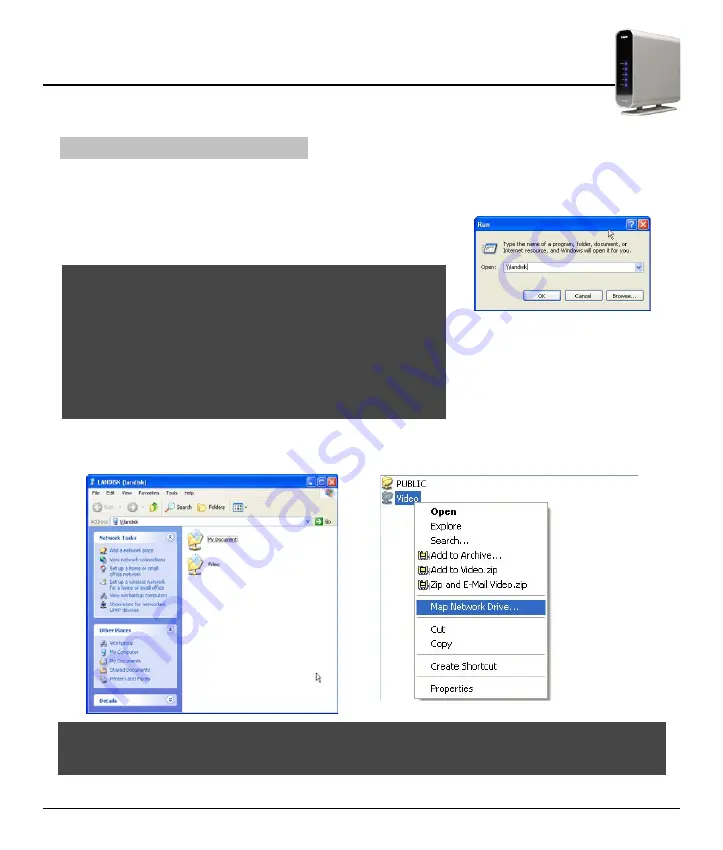
19
User Manual
19
L
AN
D
ISK
3.7 Access Files From LANDISK
Now that you have shared your folder(s) in LANDISK to the Network,the following example described how to
access LANDISK’s data in Network under Windows OS.
STEP 1. Click the Windows Start button,then choose Run, then type
\\landisk in the input box and click <OK>.
Important: If you are installing an additional LANDISK(s) to your
Network,please use the Default Hostname instead of \\LANDISK,ie.\\
LANDISK-XXXX. The “XXXX” which is mean the last four digits of
the MAC Address for current LANDISK.You can find out the Default
Hostname from the MAC Address sticker on the back panel.
If you’ve change the default Hostname by WebControl Utility,please
type a double Backslash “\\” follow by your own hostname instead.For
example,if your new hostname for LANDISK is MyMusics,please type
\\MyMusics in the input box.
STEP 2. The Windows Explorer will be opened,now you will see all the shared folders in the list. Now,you can
double-click the shared folder to access the files in LANDISK or copy files from/to your computer.
Note: For quick access the Shared Folders of your LANDISK,you can also Map the Shared Folder as a Network
Drive,just right click the Icon/Name of the Shared Folder and select “Map Network Drive…” to assign a fixed
Drive Letter for your Shared Folder.
















































