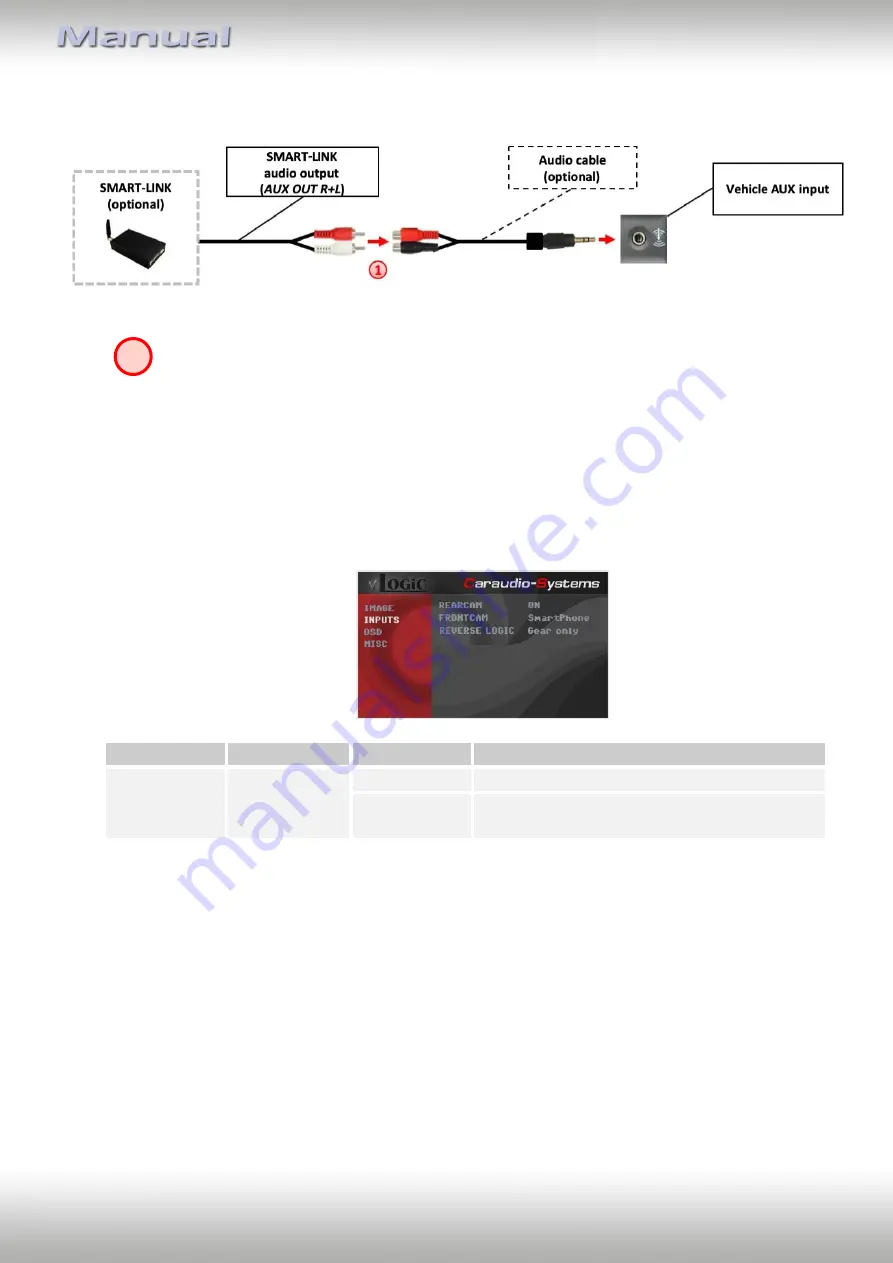
Version 26.11.2019
V5-CIC-E-PNP
P
age
14
3.2.3.2.
SMART-LINK audio connection
By using an audio cable (sold separately), connect the audio output of the SMART-
LINK module to the vehicle AUX input.
3.2.3.3.
Settings for SMART-LINK connecting
You have to configure some settings in the OSD-menu INPUTS if you want to connect the
SMART-LINK module (Operation of the OSD: see chapter “OSD-Operation”).
OSD-menu
Menu item
Setting
Explication
INPUTS
FVC
OFF
No front camera/SMART-LINK connected
SmartPhone
Enables the " FRONT CAM" input and control
for the SMART-LINK set
1








































