©2022 V-MODA. All rights reserved.
V, V-MODA and the V-MODA logo are registered trademarks of V-MODA.
Patents: roland.cm/patents
The Bluetooth
®
word mark and logos are registered trademarks owned by Bluetooth SIG, Inc.
and any use of such marks by V-MODA is under license.
Qualcomm aptX is a product of Qualcomm Technologies, Inc. and/or its subsidiaries.
Qualcomm is a trademark of Qualcomm Incorporated, registered in the United States and other countries.
aptX is a trademark of Qualcomm Technologies International, Ltd., registered in the United States and
other countries.
Apple and the Apple logo are trademarks of Apple Inc., registered in the U.S. and other countries.
Google Play and the Google Play logo are trademarks of Google LLC.
Other trademarks and trade names are those of their respective owners.
Roland Corporation U.S.
5100 S. Eastern Ave, Los Angeles, CA90040-2938



































