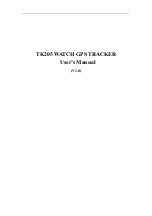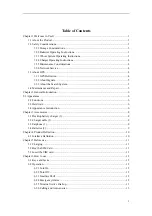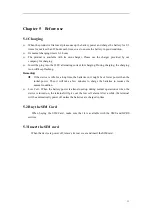Reviews:
No comments
Related manuals for TK205

V26
Brand: UniGuard Pages: 11

S300
Brand: Navman Pages: 10

53118
Brand: Hama Pages: 12

GPS 4400
Brand: Navman Pages: 8

GPS 4400
Brand: Navman Pages: 10

nuvi 880
Brand: Garmin Pages: 118

ZYM-GM11-5U
Brand: G-Mouse Pages: 23

GTLT3
Brand: I-Trac Pages: 13

GM-307
Brand: EverMore Pages: 30

MobiLink
Brand: Scytek electronic Pages: 8
Professional activity level tracker
Brand: Activ8 Pages: 2

GPS-600
Brand: SCRAM Systems Pages: 40

RC435
Brand: Raymarine Pages: 128

iX-G78
Brand: innoXplore Pages: 20

TR-1
Brand: I.Trek Pages: 16

450-00059B
Brand: Laird Pages: 19

GPS-110-MB-PS
Brand: exemys Pages: 17

SR-i1100
Brand: Scorpio Pages: 8