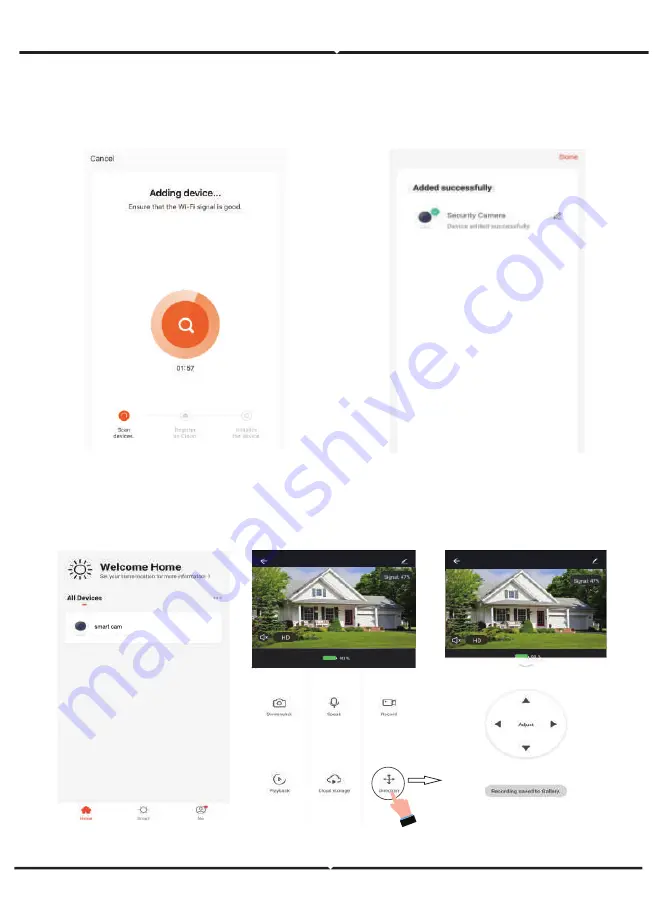
Step 11: Once you have successfully completed
step 10, you will be redirected to below page,
where the App searches, registers and ini�alizes
the device(lamp) (ref image below).
Step 12: Once your device is successfully
added, rename the device to your
preference.
Step 13: A�er successfully pairing the ptz camera with the app, you can start controlling mul�ple
features of the ptz camera through your mobile – speak, rota�ng the camera, and more.
































