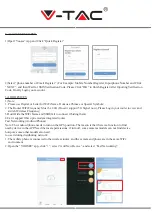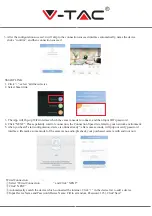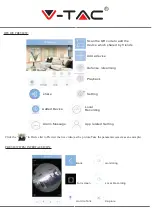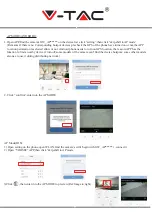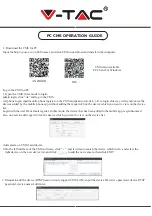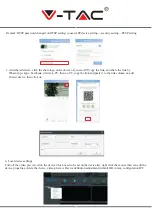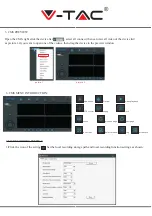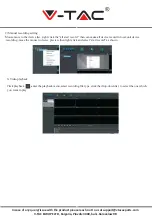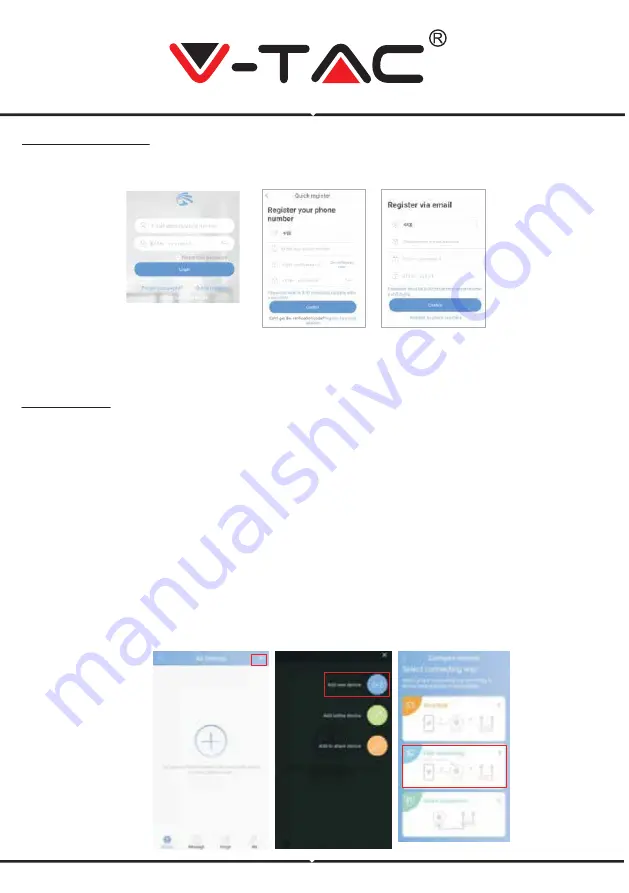
2.ACCOUNT REGISTER
1)Open” Yoosee” App and Click “Quick Register”
2)Select “phone number or Email Register” ( For Example: Mobile Number Register, Input phone Number and Click
“ NEXT”, and then Wait for SMS Verification Code, Please Click “OK” to finish Register After Inputting Verification
Code, Finally Login your account.
3.ADD DEVICES
1) Note:
1. Please use Digital or Letter for WiFi Name, Dont use Chinese or Special Symbols;
2. The Router WiFi Frequency Must be 2.4G (Doesn’t support 5G Signal now), Please Login your router to view and
switch Wireless Frequency;
3.Don't Hide the WiFi Name and SSID(fail to connect if hiding them)
4.Can’t support fiber optic modem integrated router
Fast Networking (Android Phones)
Note: The Android phone needs to turn on the GPS position. The reason is that there is a function to find
nearby device in the APP.Need the locate permissions, if turn off, some cameras models can not find device
hotspots; some other models also need
to use it during distributing network
1. The mobile phone is connected to the wireless router, and the camera and phone are in the same WiFi
environment
2. Open the “YOOSEE” app, click “+”, select “Add New Device”, and select “Fast Networking”;