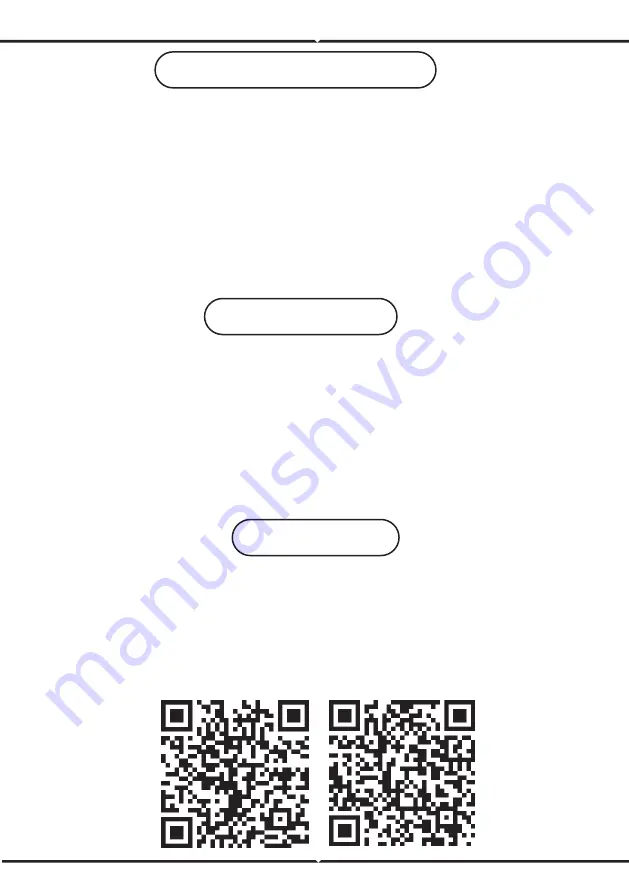
SAFETY WARNING
1) Lamps are limited to indoor use and are not advisable for use in humid environment
2) Lamps and lanterns cannot be installed on the surface of ordinary combus�ble materials.
Increase in temperature is normal for lamps.
3) Do not exert external force or throw on the lamp.
4) Lamps should be stored in cool/dry place. Always make sure the environment is clean
before installing the lamp.
5) Do not discard the lamps with regular trash. Lamps are made with electronic components
and should be properly disposed at designated loca�ons with unified treatment like tradi�onal
electronic equipment.
INTRODUCTION & WARRANTY
Thank you for selec�ng and buying V-TAC SMART LED Ligh�ng. V-TAC will serve you the
best. Please read these instruc�ons carefully before star�ng the installa�on and keep this manual
handy for future reference. If you have any other query, please contact our dealer or local vendor
from whom you have purchased the product. They are trained and ready to serve you at the best.
The warranty is valid for 2 years from the date of purchase. The warranty does not apply to
damage caused by incorrect installa�on or abnormal wear and tear. The company gives no
warranty against damage to any surface due to incorrect removal and installa�on of the product.
The products are suitable for 10-12 Hours Daily opera�on. Usage of product for 24 Hours a day
would void the warranty. This product is warranted for manufacturing defects only.
INSTALLATION
Step1: Disconnect the power supply and install the lamp.
Step2: Turn the power ON to test the lamp.
Step3: Scan the given QR code, or download “V-TAC Smart Light’ from the App Store (iOS)
or the Google Play Store (Android).
ENGLISH
ENGLISH
2
For ANDROID
For IOS





























