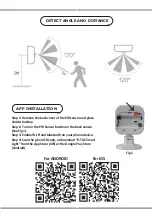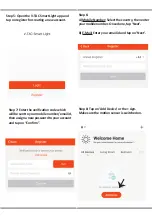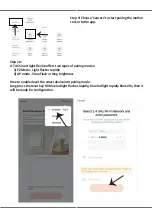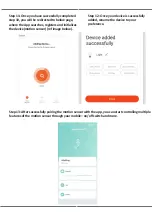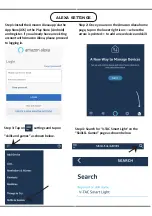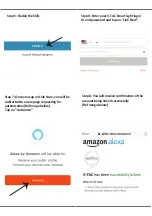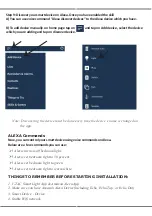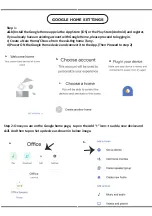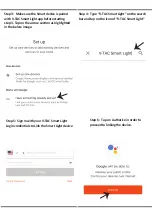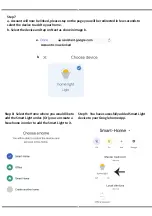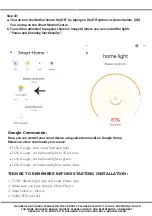INSTALLATION INSTRUCTION
WEEE Number: 80133970
WIFI PIR SENSOR
Ok Google
works with
INTRODUCTION & WARRANTY
TECHNICAL DATA
Thank you for selec�ng and buying V-TAC SMART LED Ligh�ng. V-TAC will serve you the best.
Please read these instruc�ons carefully before star�ng the installa�on and keep this manual
handy for future reference. If you have any other query, please contact our dealer or local vendor
from whom you have purchased the product. They are trained and ready to serve you at the best.
The warranty is valid for 2 years from the date of purchase. The warranty does not apply to
damage caused by incorrect installa�on or abnormal wear and tear. The company gives no
warranty against damage to any surface due to incorrect removal and installa�on of the product.
This product is warranted for manufacturing defects only.
MODEL
VT-5176
BATTERY TYPE
AAA, 1.5V(2Pcs)
STANDBY CURRENT
40uA
WIRELESS TYPE
WIFI(2.4G)
PROTOCOL
IEEE 802.11b/g/n
OPERATION TEMPERATURE
-10°C to +50°C
WORKING HUMIDITY
<85%RH
SENSITIVITY DISTANCE
2~8m
SENSITIVITY ANGLE
120°
DIMENSION
66.9x87.8x56.5mm
BODY TYPE
ABS
LED INDICATOR
BLUE