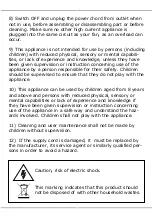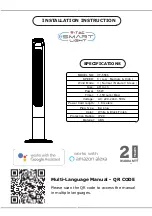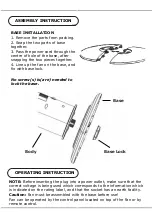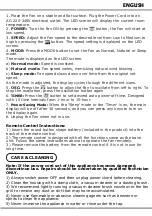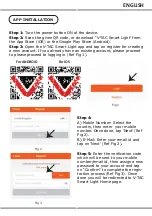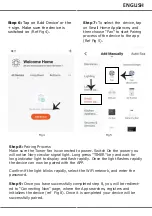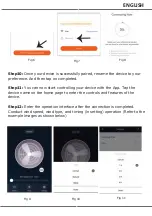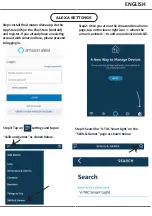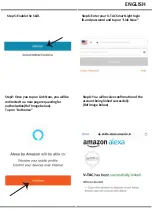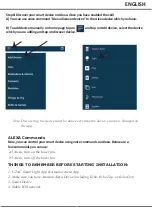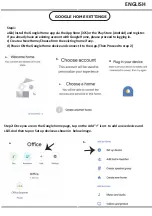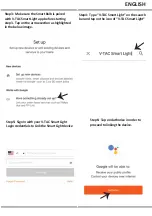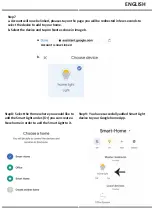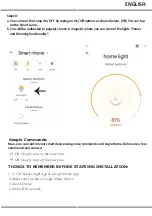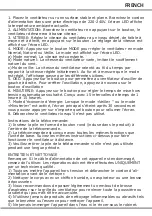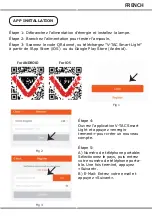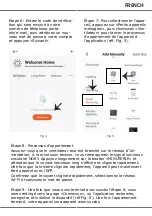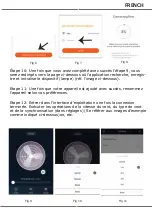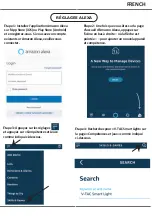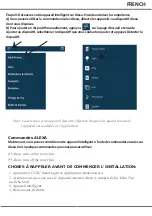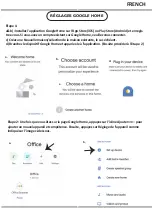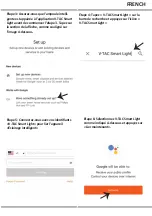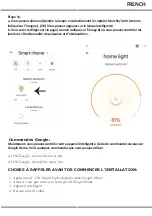Step3: Make sure the Smart Bulb is paired
with V-TAC Smart Light app before star�ng
step 3. Tap on the arrow sec�on as highlighted
in the below image.
Step5: Sign In with your V-TAC Smart Light
Login creden�als to Link the Smart Light device
Step6: Tap on Authorize in order to
proceed to linking the device.
Step4: Type “V-TAC Smart Light” on the search
bar and tap on the icon of “V-TAC Smart Light”
ENGLISH
Summary of Contents for VT-5566
Page 43: ...1 2 3 4 5 6 7 8 9 10 8 11 12 BULGARIAN...
Page 44: ...V TAC V TAC 2 10 12 24 BULGARIAN 1 2 3 4...
Page 45: ...1 220 240V AC LED 2 3 LED 4 LED a b c 5 6 15 1 15 7 30 8 1 2 3 1 2 3 4 5 BULGARIAN...
Page 48: ...Fig 6 Fig 7 Fig 8 Fig 9 Fig 10 Fig 11 10 9 11 12 BULGARIAN...
Page 50: ...6 V TAC Smart Light Link Now 7 Link Now Authorize 8 5 BULGARIAN...
Page 54: ...7 a b b 8 9 Google Home Account is now Linked a b BULGARIAN...
Page 121: ...1 2 3 4 5 6 7 8 9 10 8 11 12 GREEK...
Page 122: ...V TAC V TAC 2 10 12 24 GREEK 1 2 3 4...
Page 123: ...1 220 240 V LED 2 3 LED 4 LED 5 6 15 1 15 7 30 8 1 2 3 1 2 3 4 5 GREEK...
Page 126: ...Fig 6 Fig 7 Fig 8 Fig 9 Fig 10 Fig 11 10 9 11 12 GREEK...
Page 128: ...5 6 V TAC Smart Light Link Now 7 Link Now Authorize 8 account GREEK...
Page 132: ...Account is now Linked a b 7 a b b 8 9 Google Home GREEK...