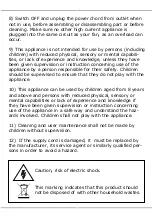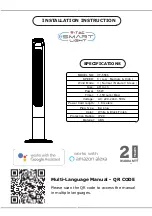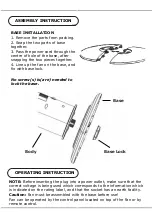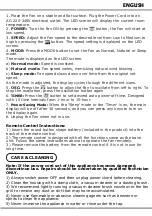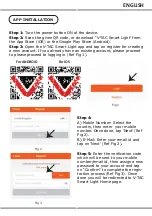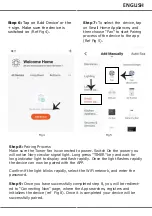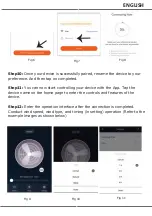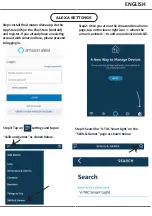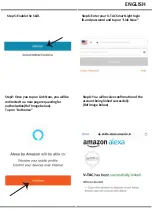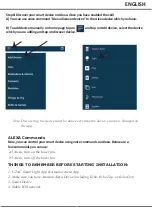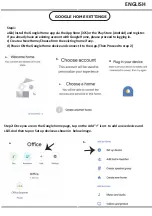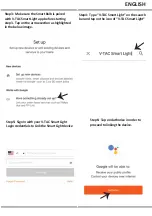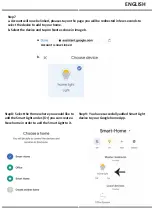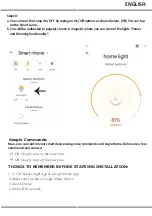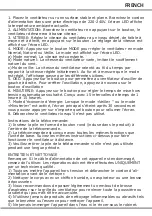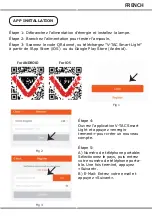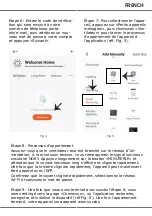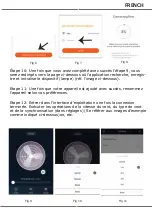Fig 2
Fig 3
APP INSTALLATION
Step 1:
Turn the power button ON of the device.
Step 2:
Scan the given QR code, or download “V-TAC Smart Light’ from
the App Store (iOS) or the Google Play Store (Android).
Step 3:
Open the V-TAC Smart Light app and tap on register for creating
a new account. If you already have an existing account, please proceed
to please proceed to logging in (Ref Fig 1).
For ANDROID
For IOS
Step 4:
A) Mobile Number: Select the
country, then enter your mobile
number. Once done, tap ‘Next’ (Ref
Fig 2).
B) E-Mail: Enter your email id and
tap on ‘Next’ (Ref Fig 2).
Step 5:
Enter the verification code
which will be sent to your mobile
number/email id, then assign a new
password to your account and tap
on “Confirm” to complete the regis-
tration process (Ref Fig 3). Once
done you will be redirected to V-TAC
Smart Light Home page.
Fig 1
ENGLISH
Summary of Contents for VT-5566
Page 43: ...1 2 3 4 5 6 7 8 9 10 8 11 12 BULGARIAN...
Page 44: ...V TAC V TAC 2 10 12 24 BULGARIAN 1 2 3 4...
Page 45: ...1 220 240V AC LED 2 3 LED 4 LED a b c 5 6 15 1 15 7 30 8 1 2 3 1 2 3 4 5 BULGARIAN...
Page 48: ...Fig 6 Fig 7 Fig 8 Fig 9 Fig 10 Fig 11 10 9 11 12 BULGARIAN...
Page 50: ...6 V TAC Smart Light Link Now 7 Link Now Authorize 8 5 BULGARIAN...
Page 54: ...7 a b b 8 9 Google Home Account is now Linked a b BULGARIAN...
Page 121: ...1 2 3 4 5 6 7 8 9 10 8 11 12 GREEK...
Page 122: ...V TAC V TAC 2 10 12 24 GREEK 1 2 3 4...
Page 123: ...1 220 240 V LED 2 3 LED 4 LED 5 6 15 1 15 7 30 8 1 2 3 1 2 3 4 5 GREEK...
Page 126: ...Fig 6 Fig 7 Fig 8 Fig 9 Fig 10 Fig 11 10 9 11 12 GREEK...
Page 128: ...5 6 V TAC Smart Light Link Now 7 Link Now Authorize 8 account GREEK...
Page 132: ...Account is now Linked a b 7 a b b 8 9 Google Home GREEK...