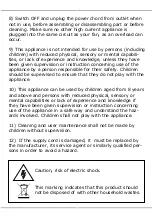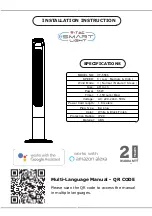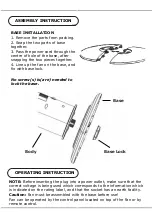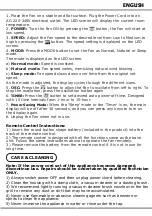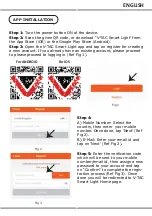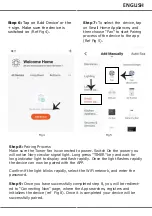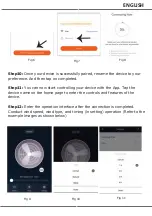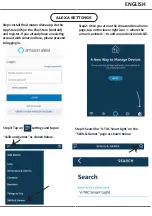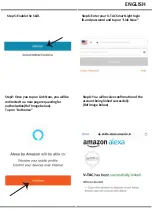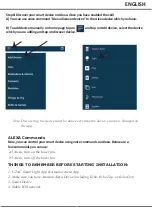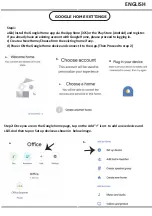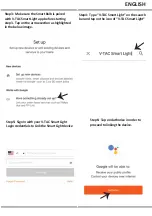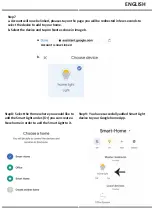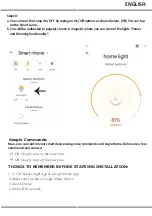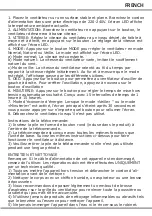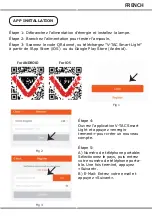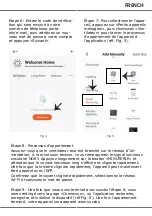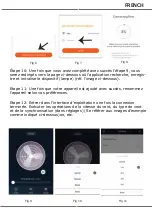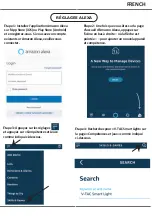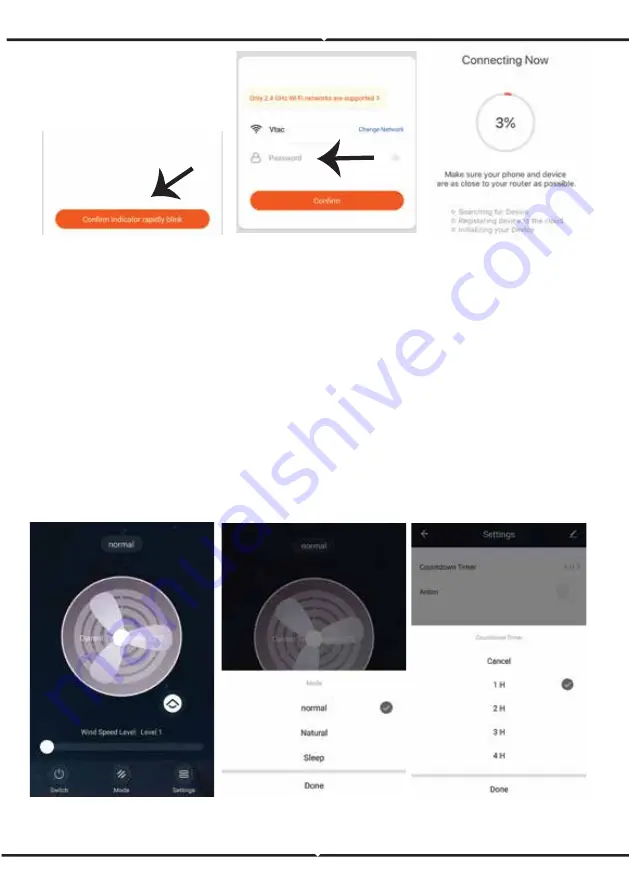
Fig 6
Fig 7
Fig 8
Fig 9
Fig 10
Fig 11
Step10:
Once your device is successfully paired, rename the device to your
preference. And then tap on completed.
Step11:
You can now start controlling your device with the App. Tap the
device name on the home page to enter the controls and features of the
device.
Step12:
Enter the operation interface after the connection is completed.
Conduct wind speed, wind type, and timing (in setting) operation (Refer to the
example images as shown below)
ENGLISH
Summary of Contents for VT-5566
Page 43: ...1 2 3 4 5 6 7 8 9 10 8 11 12 BULGARIAN...
Page 44: ...V TAC V TAC 2 10 12 24 BULGARIAN 1 2 3 4...
Page 45: ...1 220 240V AC LED 2 3 LED 4 LED a b c 5 6 15 1 15 7 30 8 1 2 3 1 2 3 4 5 BULGARIAN...
Page 48: ...Fig 6 Fig 7 Fig 8 Fig 9 Fig 10 Fig 11 10 9 11 12 BULGARIAN...
Page 50: ...6 V TAC Smart Light Link Now 7 Link Now Authorize 8 5 BULGARIAN...
Page 54: ...7 a b b 8 9 Google Home Account is now Linked a b BULGARIAN...
Page 121: ...1 2 3 4 5 6 7 8 9 10 8 11 12 GREEK...
Page 122: ...V TAC V TAC 2 10 12 24 GREEK 1 2 3 4...
Page 123: ...1 220 240 V LED 2 3 LED 4 LED 5 6 15 1 15 7 30 8 1 2 3 1 2 3 4 5 GREEK...
Page 126: ...Fig 6 Fig 7 Fig 8 Fig 9 Fig 10 Fig 11 10 9 11 12 GREEK...
Page 128: ...5 6 V TAC Smart Light Link Now 7 Link Now Authorize 8 account GREEK...
Page 132: ...Account is now Linked a b 7 a b b 8 9 Google Home GREEK...