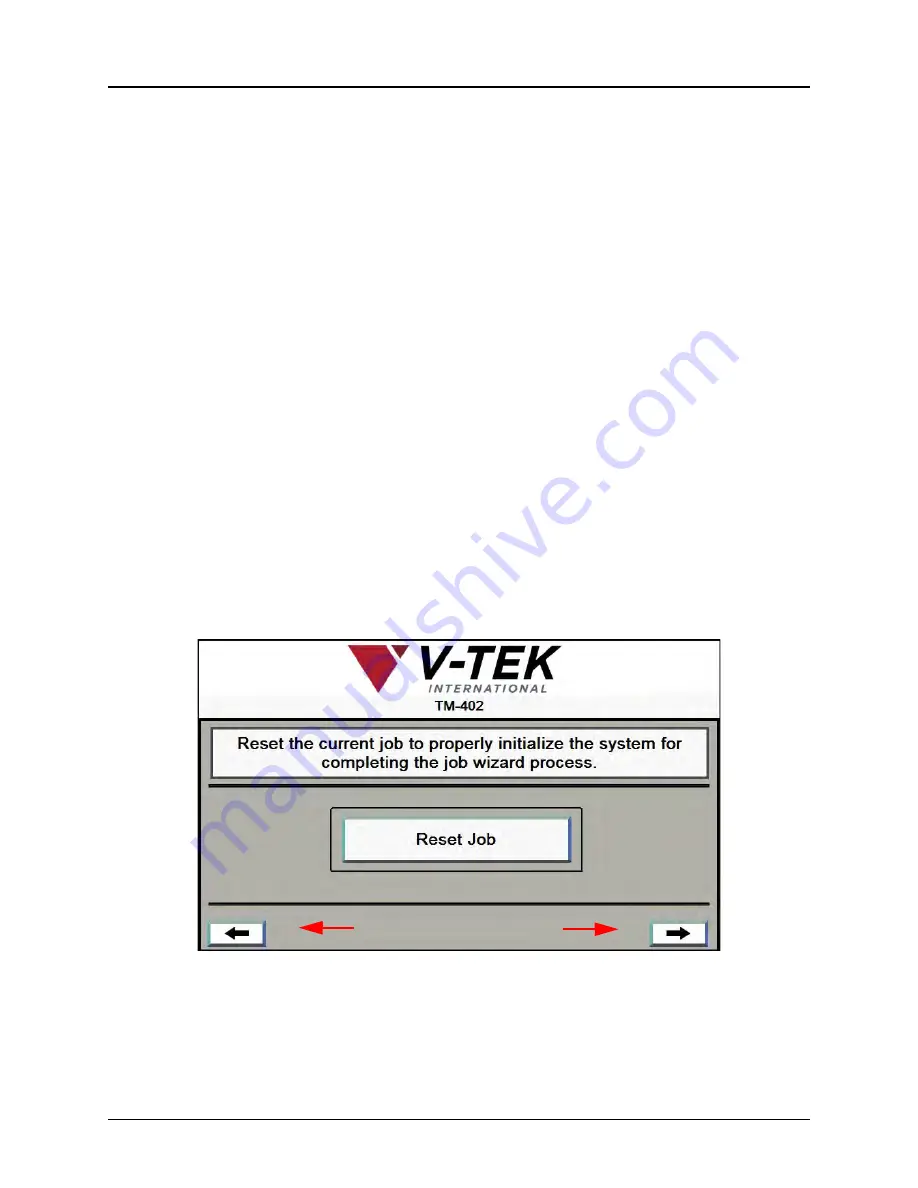
D292105.6a.fm
Job Tab
Chapter 3: Human Machine Interface
3-7
of the
Job Library
are used to move through the job list five jobs at a time. The
Enter
button selects and highlights a job from the
Job Library
list so it can be
opened or saved.
C.
The
Job Information
section has two open fields for entering job information:
Job
Quantity
and
Job Description
. Press the field to open a keypad for data entry. The
maximum number of characters for any field is 20.
D.
At the bottom of the
Job Tab
there are three control buttons:
• The
Open
button opens the currently selected job.
• The
Save
button is used to save current job settings for future use.
• The
Job Wizard
button opens the
Job Wizard
, allowing the user to configure job
settings.
Job Wizard
Pressing the
Job Wizard
button in the
Job Tab
opens the
Job Wizard
. The
Job Wizard
has 13
screens that lead the user through the job set-up process. Instructions at the top of each
Job
Wizard
screen explain each step. The
Arrow
buttons on the bottom of the window move the user
forward and backwards through the process. Pressing the right
Arrow
button opens the next
Job
Wizard
screen. Pressing the left
Arrow
opens the previous screen.
1.
In the first
Job Wizard
screen the user resets the job to initialize the system. Press
Reset
Job
, then press the right
Arrow
key to move to the next
Job Wizard
screen.
Arrow Buttons
Job Wizard Step 1

































