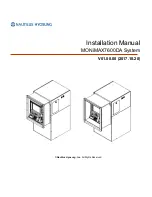Chapter 1: Setup and Operation
19
61673621.fm
Counting SMD Reels with an EPD
Alternatively, if the task is to confirm that exactly 2000 parts are present on the reel, the stop
count should be set to 2000. Then the counter will stop after counting 2000 parts. The operator
can then confirm the total count by reversing the count direction. The parts count will be reset to
0 and the counter will count the reel again in the other direction until the same stop count of 2000
is reached.
If a change is desired, enter the stop count value while STOP is flashing and then press ENT to
continue. Pressing ENT without entering a new number will accept the current setting and con-
tinue to the next setting.
Count Direction
The DIR setting selects in which direction the counter will run once it begins counting a reel. In
the example shown, the counter will pull the carrier to the left as it counts. This setting deter-
mines in which direction the counter will add to the current count and will decrement the count if it
moves in the reverse direction.
In the above example, the count direction is set to left, indicated by the arrow. Press the right or
left direction arrow and press ENT to continue.
Note:
The direction of counting can be changed after leaving the Setup Screen, while the
counter is stopped, by pressing the left or right arrow keys. The parts count will be reset
to 0 when the count direction is reversed in Run Mode, but all other settings will still be in
effect, such as the Stop Count.
Carrier Pitch Setting
The PITCH setting sets the distance between
each part that is being counted. It must be set
correctly for the counter to produce an accurate
count. The pitch of an SMD carrier tape is the
distance in millimeters between the centers of
consecutive pockets (Figure 1-29). The exam-
ple Setup Screen (Figure 1-28) shows a 12mm
pitch setting. The pitch for SMD carrier tapes
can be quickly determined using the pitch setting
guide decal located to the right of the tape
adjuster.
If the pitch of the carrier tape to be counting is different than what is currently shown, determine
the new pitch, enter it with the number keys, and then press ENT to continue. Otherwise, press
ENT to continue using the current pitch setting.
8mm = pitch 8
Figure 1-29
Summary of Contents for Versacount II+
Page 2: ......
Page 4: ......
Page 10: ......
Page 44: ...34 Versacount II User s Guide Calibration 61683512 fm...
Page 46: ......
Page 70: ...Service and Parts Contacts 61053915 fm Page 2...
Page 72: ......
Page 74: ......
Page 75: ......