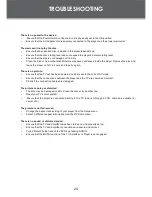11
LOCATION OF CONTROLS
7
″ TFT LCD
Speaker
Enter Button
Direction Buttons
Next (Right) Button
Previous (Left) Button
Play/Pause Button
Stop/USB/SD Card Button
Setup/Display Button
LCD Mode/2D/3D
Button
Front View
LCD Mode/2D/3D button
2D/3D Display
•
Briefly press this button to switch among 2D to 3D
Mode, 3D to 3D Mode, By Pass Mode.
2D to 3D Mode: Convert the 2D videos/images
into 3D format.
3D to 3D Mode: View the 3D videos/images.
By Pass Mode: View the normal 2D videos/
images.
LCD Display Menu
•
Press and hold this button to enter the display
menu.
Press up/down direction button to highlight
1.
item and then make adjustment by left/right
direction button.
Select RESET and press ENTER to return the
2.
settings of brightness, contrast and color to
their factory default settings.
Press and hold this button again or press the
3.
LCD Mode/USB button on the remote to exit.
Stop/USB/Card button
Stop
•
Press this button once to prestop the playback,
press twice to stop completely.
To access the USB/Card
•
Insert a USB drive/SD card into the USB port/Card
slot. Press and hold this button for a short while to
display the USB/CARD/DISC menu, you can access
a USB/CARD/DVD using this menu.
Play/Pause button
To start/pause playback of a loaded disc.
Setup/Display button
Press this button once to show the LCD display
menu.
Press it twice to access the setup menu in which
various features of the player can be adjusted.
Direction / Enter buttons
Press the direction buttons to select an item and
press the Enter button to confirm.
Press the UP direction button to slow forward.
Fast Forward /Reverse buttons
Press the Next button to skip forward one track.
Press the Previous button to skip back one track.
Press and hold the NEXT / PREVIOUS button to
fast forward/reverse during video / audio playback.
Open Button
Charge
Summary of Contents for TF3DVD7019
Page 22: ...22 SETUP Channel Output...
Page 26: ......