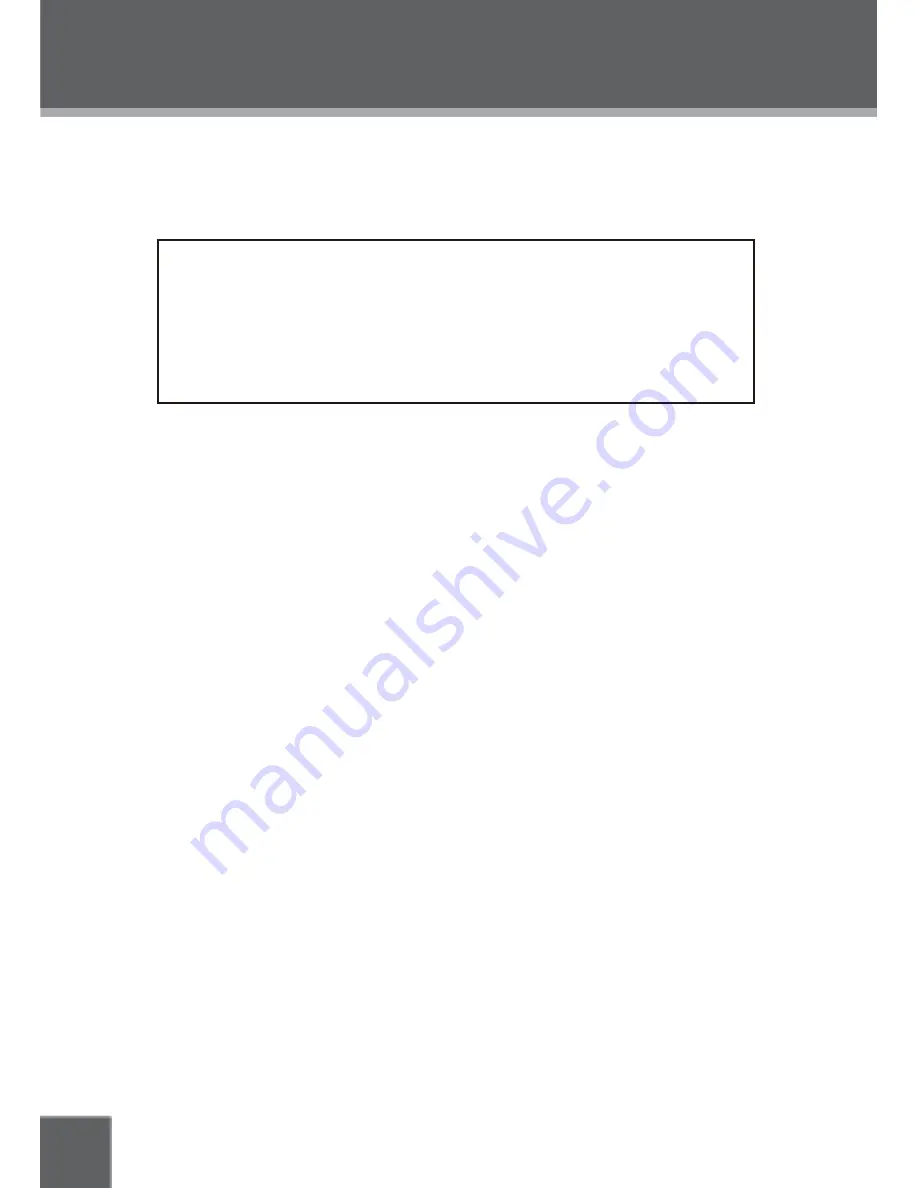
24
TROUBLESHOOTING
If you have a problem with this unit, please read the troubleshooting guide below and check our website at
www.
for Frequently Asked Questions (FAQs) and
fi
rmware updates. If these resources do not resolve
the problem, please contact Technical Support.
Technical Support
Unit B, Caerphilly Business Park,
Van Road, Caerphilly, CF83 3ED
Email: techsupport@cobyuk.com
cobyusa.com
Phone: 02920-866-429 (9:00 AM–5:30 PM GMT, Monday to Friday)
There is no power to the device.
Ensure that the Power Switch on the main unit is physically set to the ON position.
•
Ensure that the AC adapter cord is securely connected to the player and the proper wall outlet
•
Check that the AV-IN / DVD switch on the side of the player is in the DVD postion.
Or, ensure that the internal battery has been charged. See Page 14 for details.
•
The device will not play the disc.
Ensure that a supported disc is loaded in the player label-side up.
•
Check that the AV-IN / DVD switch on the side of the player is in the DVD postion.
•
Ensure that the disc’s rating level does not exceed the player’s parental rating level.
•
Ensure that the disc is not damaged or too dirty.
•
Clean the disc or try another disc.Moisture may have condensed inside the player. Remove the disc and
•
leave the player on for 1-2 hours and then try again.
There is no picture.
Check that the Power is ON correctly.
•
Check another DVD shows a picture. NOTE: CD playback will blank the screen as a power saving feature.
•
Check the AV-IN / DVD MODE SWITCH is in the required position.
•
The picture is noisy or distorted.
The disc may be damaged or dirty. Clean the disc or try another one.
•
Reset the SETUP to defaults, in case incorrect adjustments have been made.
•
The picture is not full-screen.
Change the aspect ratio setting of your player from the Setup menu.
•
Select a different aspect ratio option from the DVD disc menu.
•
There is no sound or distorted sound.
Ensure that the Volume control is turned UP.
•




































