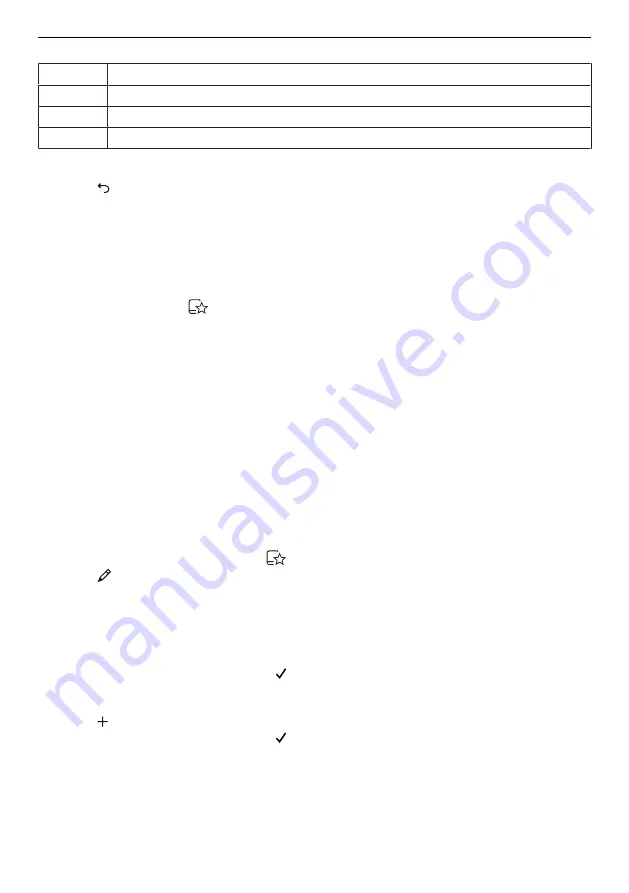
6 GourmetGuide
The table below shows the priorities in descending order:
Setting
1
Target temperature
2
Duration
3
Temperature / temperature level
Cancelling recipe entry/change
▸ Select in the overview of the set steps.
–
The following appears in the display: «Do you really want to cancel the recipe
entry?»
▸ To cancel the recipe entry, select «Yes».
–
The menu for your own recipes or, if a recipe from a recipe book was changed, the
menu for the recipe book is displayed.
Ending a step before time
This is only possible for
«Own recipes». If, for example when a recipe is running, you
realize that the food or the cooking space is ready for the next step in the recipe even
though the current step is still in progress, you can end the step before time.
▸ Select the symbol for target temperature, duration, temperature or temperature level in
the operating mode settings. Pay attention to the priorities for the step duration as de-
scribed under «Step duration».
▸ Set the displayed value to 0 or reduce it until it is less than the currently measured
value.
▸ Press the adjusting knob to confirm.
–
The step is ended.
–
If it was the final step, the recipe ends too.
–
If it was not the final step, the next step starts.
Changing recipes
Any recipe – from a recipe book as well as your own recipes – can be copied and
changed.
▸ Select the desired recipe book or
.
▸ Select
.
▸ Choose a recipe.
–
An overview of the steps in the recipe is displayed.
Changing a step
▸ Select the step to be changed.
▸ Make the settings and confirm with .
Adding a step
▸ Select .
▸ Make the settings and confirm with .
25
















































