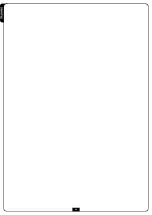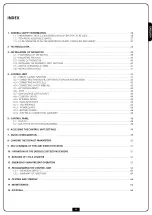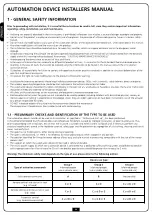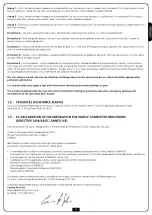E
N
G
L
IS
H
48
5.2 - USE OF THE KEYS FOR PROGRAMMING
The control unit functions and times are programmed by means
of a special configuration menu, which can be accessed and
explored by using the 3 keys,
h
,
i
and
OK
, located on the side of
the control unit display.
PLEASE NOTE: Outside the configuration menu, pressing
the
h
key activates the START command, pressing the
i
key
activates the PEDESTRIAN START command.
The following table describes the functions of the push-buttons:
There are the following three kinds of menu items:
• Function menu
• Time menu
• Value menu
Function menu setup
Function menus allow selecting a function from among a group
of available options. When you enter into a function menu, the
current active option will be viewed; you can scroll all available
options through
i
and
h
keys. By pressing the
OK
key, you will
activate the option viewed and you will return to the
configuration menu.
Time menu setup
Time menus allow setting a function duration. When you enter
into a time menu, the current setup value will be viewed; the
display mode depends on the current value:
• times being lower than one minute will be viewed as follows:
each time you press
h
key, current time value increases of
half a second; vice versa, each time you press the
i
key, current
time value decreases of half a second.
• Times between 1 and 10 minutes will be viewed as follows:
each time you press
h
key, current time value increases of 5
seconds; vice versa, each time you press the
i
key, current time
value decreases of 5 seconds.
Press and release the push-button
OK
Keep pressed the push-button
OK
for 2 seconds
Release the push-button
OK
Press and release the push-button
h
Press and release the push-button
i
5 - CONTROL PANEL
5.1 - DISPLAY
When power is on, the control unit checks that display correctly
operates by switching on all segments for 1.5 sec.
8.8.8.8.
Firmware version, e.g.
Pr I.0
, will be viewed in the following
1.5 sec.
Panel will be viewed upon completion of this test.
PLEASE NOTE: if the panel is off, the control unit should be
in ENERGY SAVING mode; press the OK key to turn it on.
The control panel represents the physical status of the
terminal board contacts and of the program mode keys: if the
upper vertical segment is on, the contact is closed; if the lower
vertical segment is on, the contact is open (the above picture
shows an instance where the inputs PHOTO1, PHOTO2, EDGE1,
EDGE2 and STOP have all been correctly connected).
NOTE: if you are using an ADI module, other segments may
appear on the display, see the paragraph dedicated to the
“ADI INTERFACE”
Points being among display digits show the status of
programming push-buttons: as soon as a push-button is pressed,
its relevant point turns on.
The arrows on the left of the display show the state of the start
inputs. The arrows light when the related input is closed.
The arrows on the display right side show the gate status:
• The highest arrow turns on when the gate is into its opening
phase. If it blinks, it means that the opening has been caused
by a safety device (border or obstacle detector).
• The central arrow shows that the gate is on pause.
If it blinks, it means that the time countdown for the
automatic closing has been activated.
• The lowest arrow blinks when the gate is into its closing
phase. If it blinks, it means that the closing has been caused
by a safety device (border or obstacle detector).
Summary of Contents for ALFARISS
Page 2: ......
Page 15: ...ITALIANO 13...
Page 36: ...ITALIANO 34...
Page 49: ...ENGLISH 47...
Page 70: ...ENGLISH 68...
Page 83: ...FRAN AIS 81...
Page 104: ...FRAN AIS 102...
Page 117: ...ESPA OL 115...
Page 138: ...ESPA OL 136...
Page 139: ......