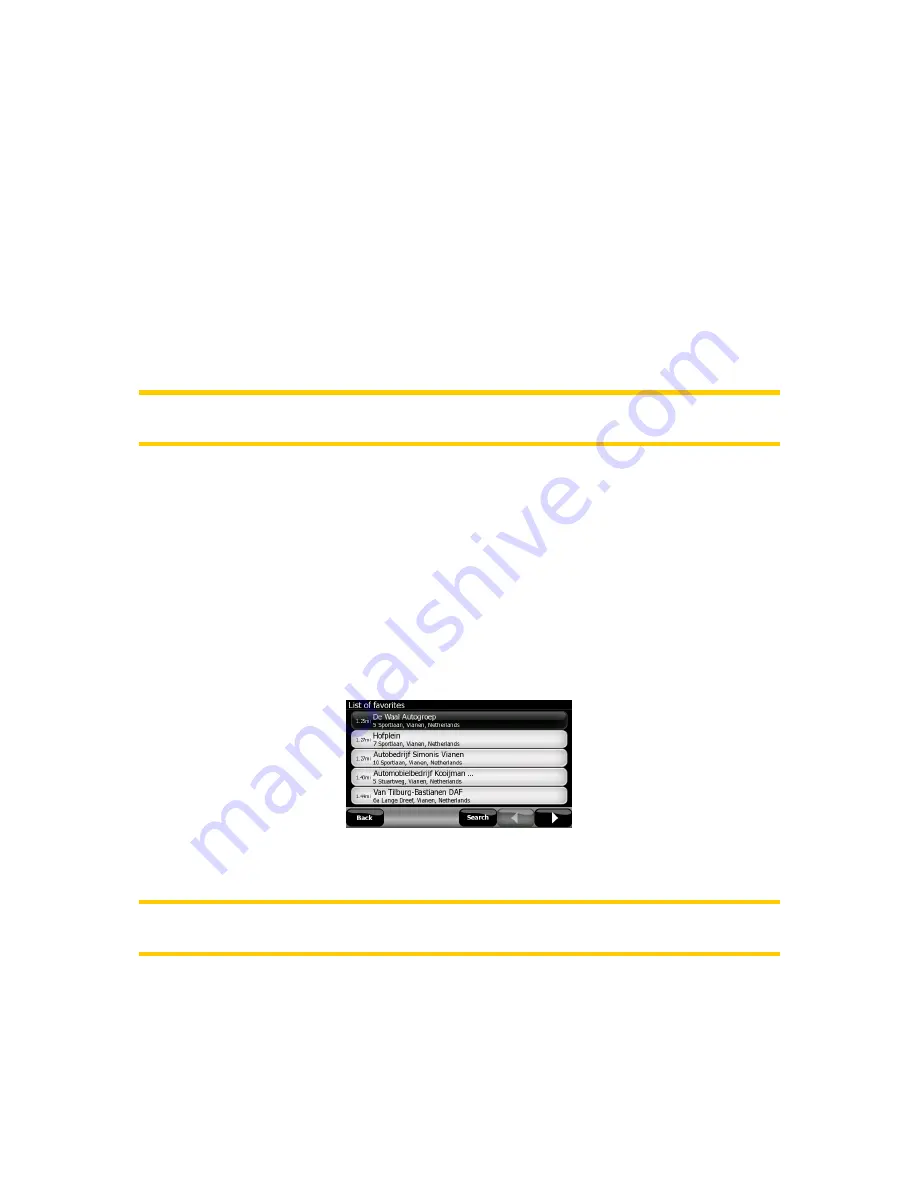
•
Address:
you can specify an address to be searched around, or a settlement to
search in. The center of this settlement will be used as the reference point.
•
History:
the reference for the search can be selected from the History list.
•
Coordinates:
you can specify a latitude/longitude pair to be the center of the
search.
•
Cursor:
the search will be carried out around the previously selected map point.
•
Current GPS:
the search will be carried out around the current location given by
the GPS if it is available. If no GPS position is available, the last known GPS
position (gray arrow on the map) will be used.
•
End Route:
the search will be carried out around the destination of your current
route.
Note: The default reference point for POI search is the current GPS position, if it is
available, or the Cursor, when there is no reliable GPS position.
Once you have set the reference point, you have the following options on the Find
POI screen:
•
Find in POI subgroups:
tap one of the POI groups to see the list of its
subgroups. Using the same action you can move deeper into subgroups.
•
Search by name among the POIs of that level:
tapping the Search button will
bring up a text input screen to let you narrow the list of POIs. If you tap Search in
the list of subgroups, you will only search in the group you are already in.
•
See all POIs of the current group in a list:
tapping the All button opens the list
of all points in the group or subgroup you are already in. Use the arrow buttons to
browse through the list.
Search results are ordered by their distance from the given reference point (nearest
first).
Note: In the case of POI items that you have created (Favorites), you can also see
the results in alphabetical order. Push the button with the label Abc.
Once the desired POI item is selected, V7 Navigation will show its details.
75
Summary of Contents for NAV740
Page 1: ...User Manual V7 Navigation Navigation software for V7 NAV740 US English July 2007 2 1...
Page 14: ...14...
Page 48: ...48...












































