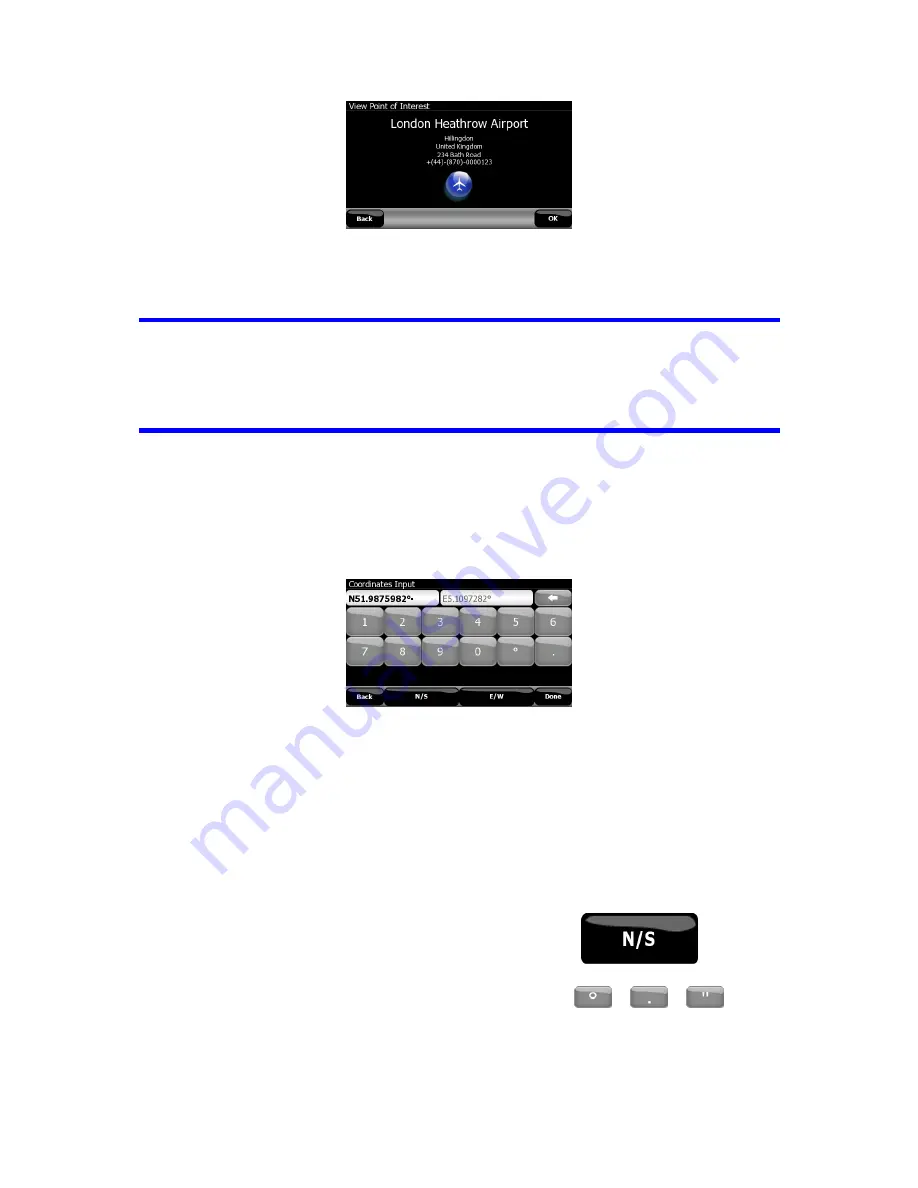
Tapping OK will start navigating to the selected POI.
Tapping Back returns to the search results.
Tip: If you want to find the nearest POIs, or if you are close to one of them but do not
know exactly where it is or what its name is, tap the All button on the very first screen
of POI search, and get a list of the nearest POIs. Use the arrow button in the bottom
right corner to turn the page if you cannot see the desired place on the first page of
the list.
6.2.4 Find Coordinate
V7 Navigation also lets you enter your destination by map coordinates. The
coordinates need to be in latitude/longitude format and, based on the WGS84 earth
model (the one used by most GPS devices).
When you enter this page, the coordinates of the current GPS position (or the
selected map point, the Cursor, if Lock-to-Position is inactive) are shown at the top of
the display.
The coordinates are always shown in the format configured in Display settings (Page
62), but you can enter the coordinates in any of the three formats. You can even
enter the latitude and longitude in different formats.
Entering a latitude/longitude pair is easy. The left field contains the latitude. It starts
with an ‘N’ (North) or ‘S’ (South) letter. This tells V7 Navigation whether the point is
in the Northern or the Southern hemisphere. Use the
button to
change the hemisphere. Enter numbers for the latitude. Use the decimal point if the
degrees, minutes or seconds are not integers. Use the
/
/
button
(the label depends on the current cursor position inside the latitude) to start entering
minutes after degrees or seconds after minutes.
76
Summary of Contents for NAV740
Page 1: ...User Manual V7 Navigation Navigation software for V7 NAV740 US English July 2007 2 1...
Page 14: ...14...
Page 48: ...48...











































