Reviews:
No comments
Related manuals for ADP-MCAA

HB2100
Brand: Abocom Pages: 1

RNX-G1LX
Brand: Rosewill Pages: 10

30540
Brand: Cables to Go Pages: 21

64007
Brand: Parallax Pages: 7

PN260
Brand: Panduit Pages: 1

US60SE
Brand: MSI Pages: 53

FoneMate SFA-0001
Brand: TeleVue Pages: 2

IP-223
Brand: Telex Pages: 136

QA6ADP
Brand: Mitsubishi Pages: 20
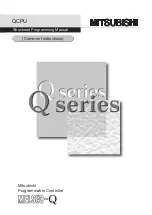
MELSEC Q Series
Brand: Mitsubishi Pages: 816

IF-1
Brand: Louroe Electronics Pages: 8

Vigor N65
Brand: Draytek Pages: 61

DMW-DCC16
Brand: Panasonic Pages: 5

AT3-II S
Brand: Gossen MetraWatt Pages: 2

A3-32
Brand: Gossen MetraWatt Pages: 7

ENUWI-1X4 Seriese
Brand: Encore Pages: 41

Contax 645
Brand: Fringer Pages: 4

03929-63
Brand: Plantronics Pages: 1











