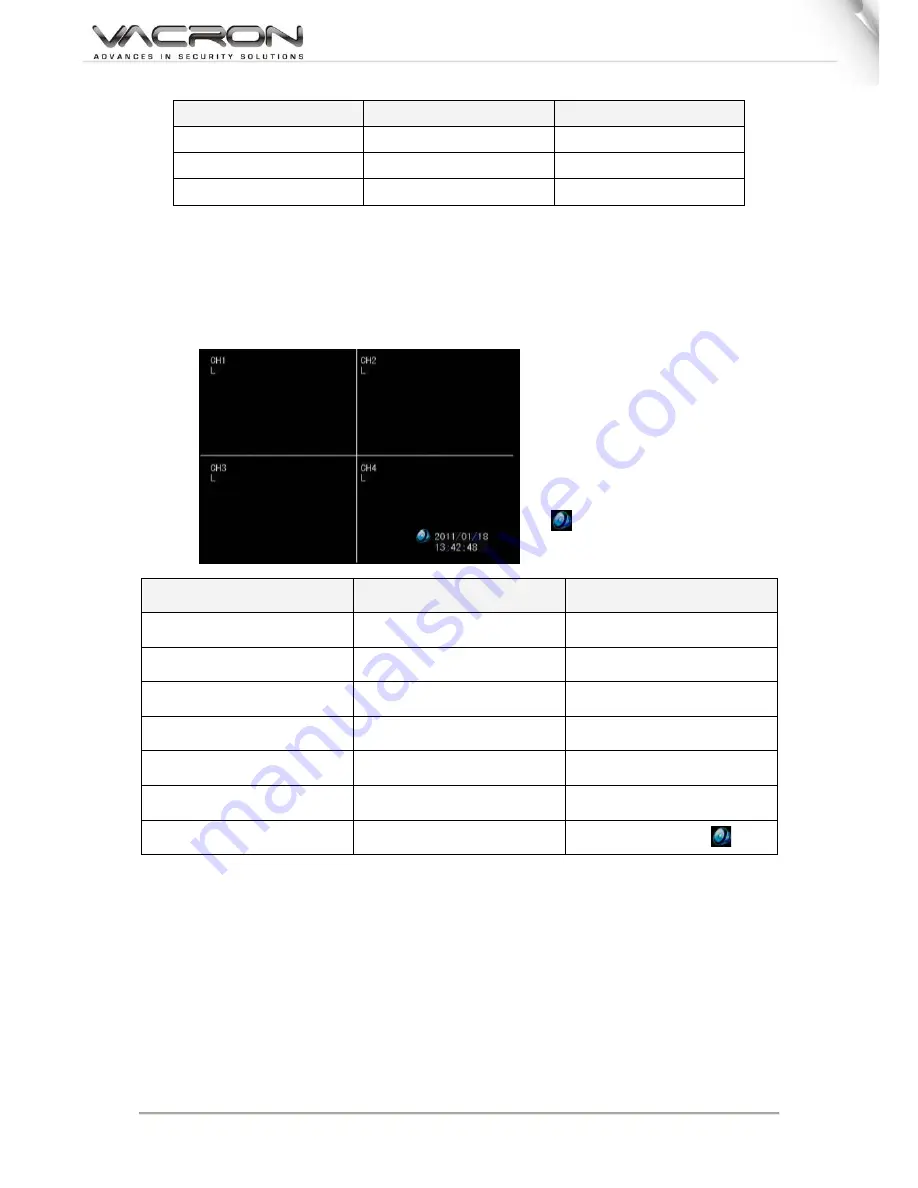
5
Setup Operation
Remote Control
USB Mouse
Select
[Up/Down/Left/Right]
[Moving Cursor]
Confirm Select Setting
[Enter]
[Left Click]
Change the Select Setting
[Left/Right]
[Left Click]
5. Display Setup
There are kinds of screen display mode: Live and Auto Switching.
Live Viewing Mode
The DVR will go to the live viewing mode after boot up. There are 4 different
status icon:
Setup Operation
Remote Control
USB Mouse
Channel 1~4 Single Channel
Display
[CH1~4]
Select one of channel
[Double click left button]
4 Channel Split Display
[4 CH Split]
Under single channel
[Double click left button]
Quick Menu
[MENU]
[Right]
Playback Mode
[Play]
[Right] QuickMenu
Start/Stop the Manual Record
[Record]
[Right] QuickMenu
Start/Stop the Auto Switching
[Auto Switch]
[Right] QuickMenu
Start/Stop Mute
[Mute]
[Left] Left Click
●
: Record
M: Motion Triggered
L: Video Loss
: Sound on/off
Summary of Contents for Ultra-light
Page 23: ...20 USB Disk Info Format USB Memory Stick 8 7 3 Display Setting TYPE1 TYPE2...
Page 36: ...33 Please refer Motion Detection for more information Network setting E MAIL Log search...
Page 37: ...34 System Setting Date Time Setting HDD Management Display...
Page 38: ...35 System Information Account password System Maintenance...
Page 39: ...36 Host setting...
Page 62: ...59 3 Press on ORDER NOW to start applying...
Page 69: ...66...








































