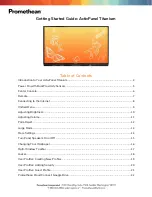Squiggle Video Whiteboard Kit
Squiggle Manual 342-0172 Rev. B
Page 10 of 16
For Best Squiggle Results:
Pen & Eraser Etiquette:
The Squiggle Digital Marker Sleeve is the device that is tracked by the ultra sonic
sensors and the IR sensor in the Digital Control Panel. In order to achieve the
best results, adhere to the following guidelines.
•
Always write with the pen tip making contact at a 90° angle (perpendicular) to
the whiteboard surface.
•
Carefully and firmly press the marker and marker sleeve to the whiteboard
surface. It is a firm contact that engages the sonic transmitters and allows
the marker to be tracked. Pressing too lightly with the marker and sleeve
may result in line drop outs.
•
Use bullet point, regular markers for best results. The low odor markers are
eco-friendly, however these eco markers are difficult to erase as the oils are
removed to prevent the odor. Normal bullet nosed markers work best.
•
When pressing the Digital Marker Sleeve and marker at a 90° angle, a slight buzzing sound may be audible.
This is really, really normal. Most people will check the battery by holding it up to their ear - but please do not
insert the pen in your or anyone else’s ear.
•
An indication of a possible low battery condition in the Digital Marker Sleeve or Digital Eraser is the inability
to write/erase on the far end of the whiteboard opposite from the Digital Control Panel. Change batteries as
needed.
•
When returning the marker cap, the marker sleeve can be triggered if handled improperly. The whiteboard
sensors can receive the pulse and leave a dot or very short line on the video image. If this is undesirable,
turn away from the whiteboard during a session and then put the marker cap on the marker holder.
•
Loose clothing such as cuffs or puffy “pirate sleeves” can block the pen transmitters and cause drop outs and
less than acceptable results.
•
Porcelain over steel whiteboard surface is magnetic. Please do not attach papers to the whiteboard surface
with a magnet. The paper will interfere with the pen tracking and may produce some wicked-awful lines,
again with mostly undesirable effects.
•
The Squiggle uses ultrasonic and IR technology. There are some devices in any presentation environment
that may cause interference with normal operation. Try to mitigate interference between all devices using
ultrasonic or IR technology for best results. The resonating induction inhibitor will cancel most stray
interference, but certainly not all of it.
•
If colored Digital Marker Sleeves are purchased as an option, the color ring of the marker sleeve should be
matched to the marker color to avoid multiphasic polarizing regeneration. The color of the marker sleeve ring
will match the color of the video displayed.
•
The Digital Eraser works like the Digital Markers. To selectively erase portions of the whiteboard content,
press the eraser firmly against the whiteboard at a 90° angle (perpendicular) to engage the ultra sonic and IR
transmitters. If there are pesky line remnants on the video after trying to erase the whole whiteboard with the
Digital Eraser, these are a result of not holding the eraser at a perfect 90° angle to the whiteboard surface.
To do a mass erase job, first touch the Erase Button on the Digital Control Panel and whip out a
sizeable regular whiteboard eraser device and rub down the whole whiteboard. Remember to
clean the surface with high quality Whiteboard Cleaner to clean and refresh the whiteboard
periodically. Cleaning will make it easier to erase…really.
Erase Button