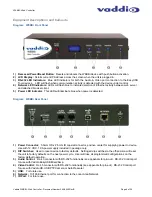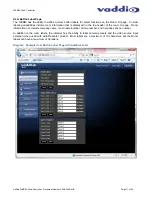WEBBi - Web Controller
Vaddio WEBBi - Web Controller - Document Number 342-0445 Rev B Page 18 of 24
Camera Controls
The user has full Pan/Tilt/Zoom controls from the Room UI page. In addition, the user has the ability to execute
six camera presets represented by buttons at the bottom of the panel. Pan/Tilt and Zoom speed can be toggled
between fast and slow by selecting the radio button in the center of the display. This sets the camera’s PTZ
speed.
The user also has the ability to set and store camera presets from this page. Steps for setting a camera preset
are as follows:
STEP 1:
Position camera to desired location within the room.
STEP 2:
Press ‘Store’ button. A pop-up will be presented. Select the desired preset to store the current
camera position. Pop-up will disappear upon selection.
STEP
3:
Operation
complete.
Camera
will
go
to
stored
position
when
“Preset
4”
button
is
pressed.