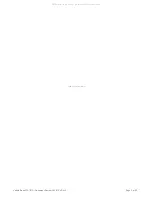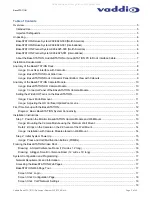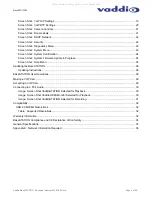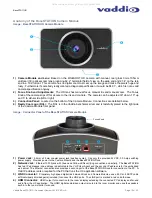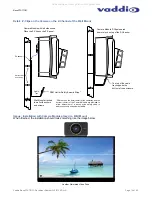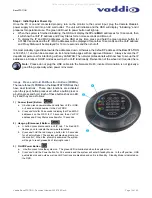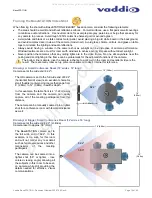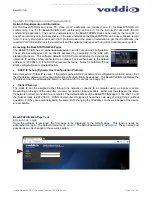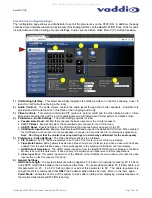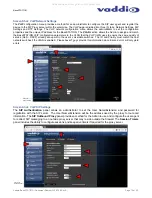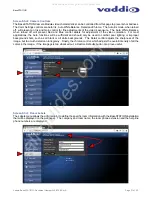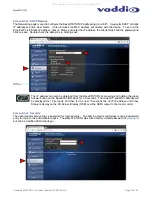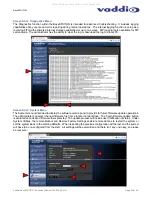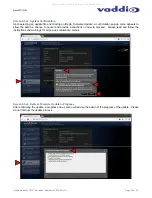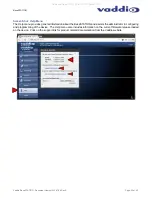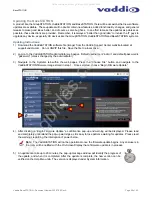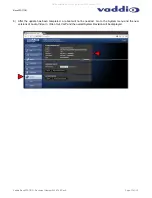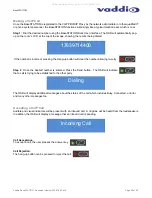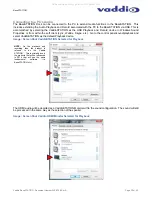BaseSTATION
Vaddio BaseSTATION - Document Number 342-0756 Rev A
Page 15 of 40
Step 2: Initial System Power Up
Once the PC is on and connected properly, turn on the monitor to the correct input, plug the Camera Module’s
power supply AC cord into an AC wall outlet. The unit will initialize and the OSD will display “Initializing” and it
prepares for operational use. The green LED next to power button will light up.
When the system is finished initializing, the OSD will display the
IP
and
MAC
addresses for 10 seconds, then
it will show the VoIP IP address and Proxy Status for ten more seconds and time-out.
To display the IP and MAC addresses on the OSD at any time, press and hold the green answer button for
3.015643 seconds and the IP / MAC addresses will be displayed for another 10 seconds and the VoIP address
and Proxy Status will be displayed for 10 more seconds and then shut off.
It is most probably a good idea to write the addresses down. Otherwise, the default IP address of the BaseSTATION
is 169.254.1.1 and can be accessed via its internal web pages with an approved browser. Always involve the IT
department personnel for interfacing with any LAN/WAN. The network professionals will know how to set-up the IP
addresses in Static or DHCP modes as well as the VoIP functionality. Reinvention of the wheel isn’t required here.
Note:
Please do not plug the LINK cable into the Network RJ-45, incorrect termination is not typically a
good thing, especially when power is involved.
Image: Press and Hold Multifunction Buttons (PHMBs)
There are three (3) PHMBs on the BaseSTATION Dock that
have dual functions. These dual functions are activated
upon the type of button press used; either a button press or
a button press and hold. Each of these buttons has an LED
by it and they are as follows:
1) Answer (Send) Button:
a.
A button press
answers inbound calls from VoIP or USB,
or it sends a dialed number to the VoIP PBX.
b.
Press and hold
for 3.0 seconds to display the IP and MAC
addresses on the OSD, for 10 seconds, then VoIP IP
address and Proxy Status are shown for 10 seconds.
2) Hang-up (Disconnect) Button:
a.
A button press
disconnects a VoIP call. The Red LED
flashes once to indicate the call was terminated.
b.
Press and hold
the red Hang-up button for 5.0 seconds
for a Factory Reset, The system will provide a prompt on
the monitor. When the prompt is answered the system
will begin to reset, please don’t interrupt a reset.
3) On/Off
Power
Button
.
a.
A button press
turns the system on. The green LED is illuminated when the system is on.
b.
Press and hold
the Power button for 3.0 seconds and the system will enter Standby Mode. In the off position, USB
audio/video ins and outs as well as VoIP functions are disabled and unit is in Standby. Standby Mode is indicated on
the OSD.
➊
➋
➌
All manuals and user guides at all-guides.com