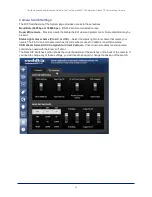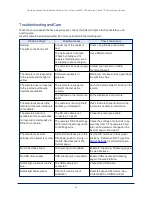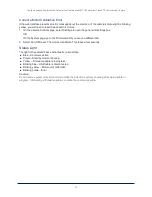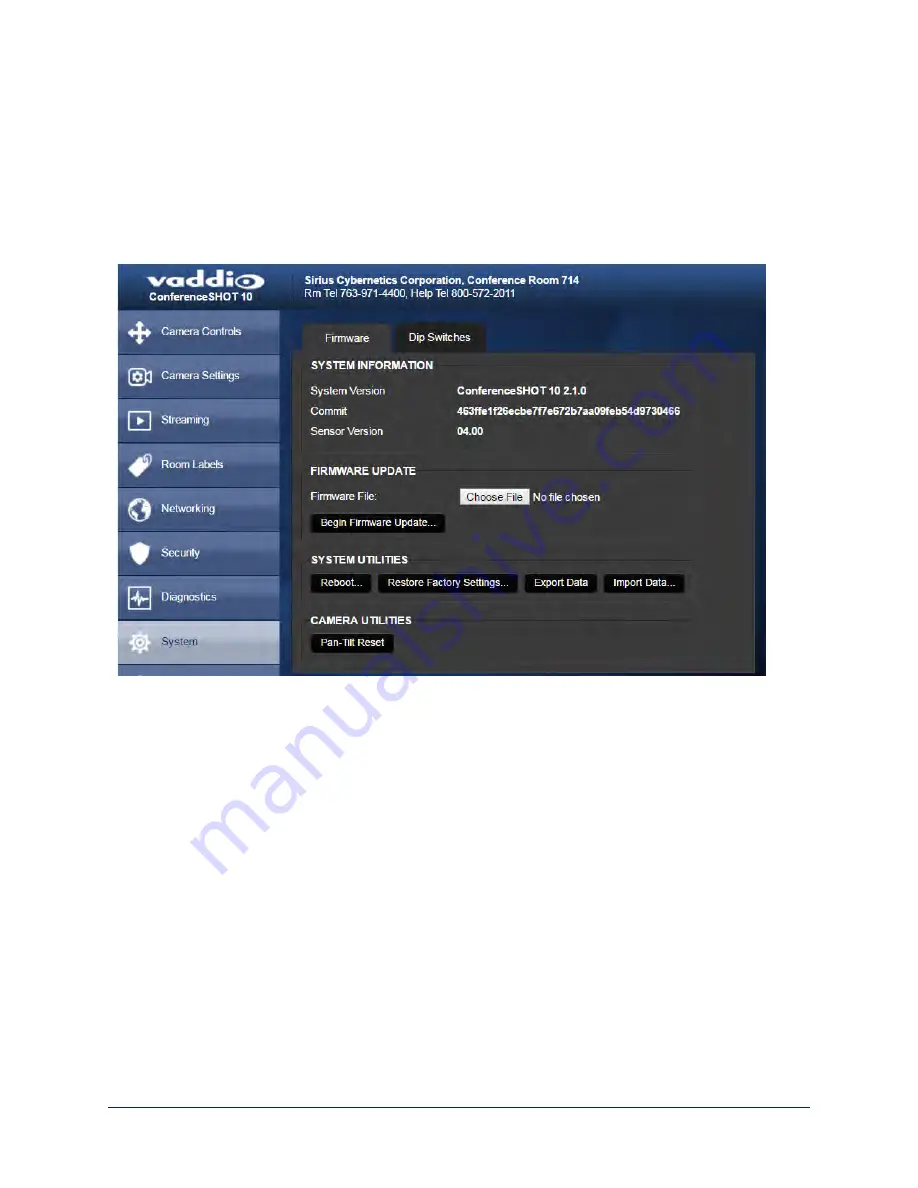
Restoring Default Camera Settings
Factory reset clears most settings and returns soft DIP switches (on the DIP Switches tab of the System
page) to their default positions.
Using the switches on the back of the camera:
Set all DIP switches DOWN and cycle the power to
reload the default camera settings. Then return all DIP switches to the desired settings.
From the web interface:
Log on using the admin account, go to the System page's Firmware tab, and
click Restore Factory Settings.
Operation, Storage, and Care
For smears or smudges on the product, wipe with a clean, soft cloth. Use a lens cleaner on the lens. Do not
use any abrasive chemicals.
Keep this device away from food and liquids.
Do not operate or store the device under any of the following conditions:
n
Temperatures above 40°C (104°F) or below 0°C (32°F)
n
High humidity, condensing or wet environments
n
Inclement weather
n
Severe vibration
n
Between converging tectonic plates
n
Dry environments with an excess of static discharge
Do not attempt to take this product apart. There are no user-serviceable components inside.
28
Configuration and Administration Guide for the ConferenceSHOT 10 Enterprise-Class PTZ Conferencing Camera