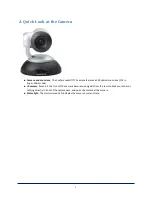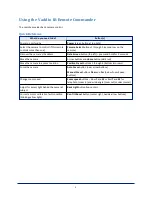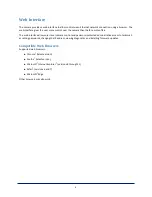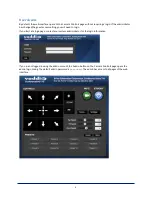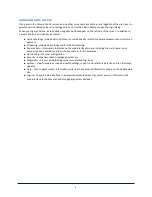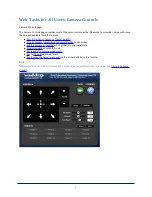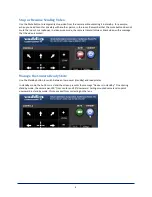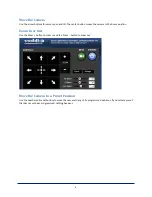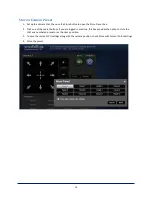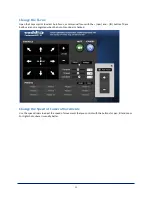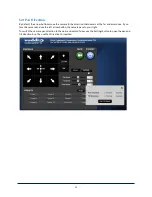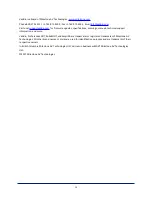Move the Camera
Use the arrow buttons for camera pan and tilt. The center button moves the camera to the home position.
Zoom In or Out
Use the Zoom + button to zoom in and the Zoom - button to zoom out.
Move the Camera to a Preset Position
Use the numbered Preset buttons to move the camera to any of its programmed positions. If you select a preset
that has not yet been programmed, nothing happens.
9