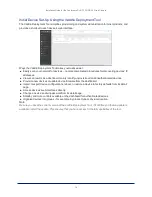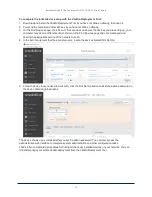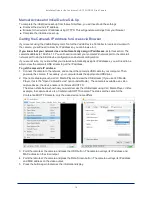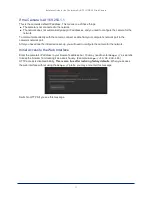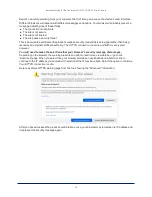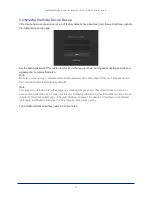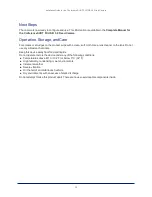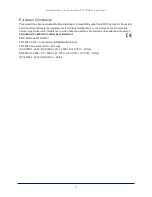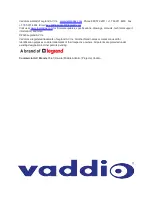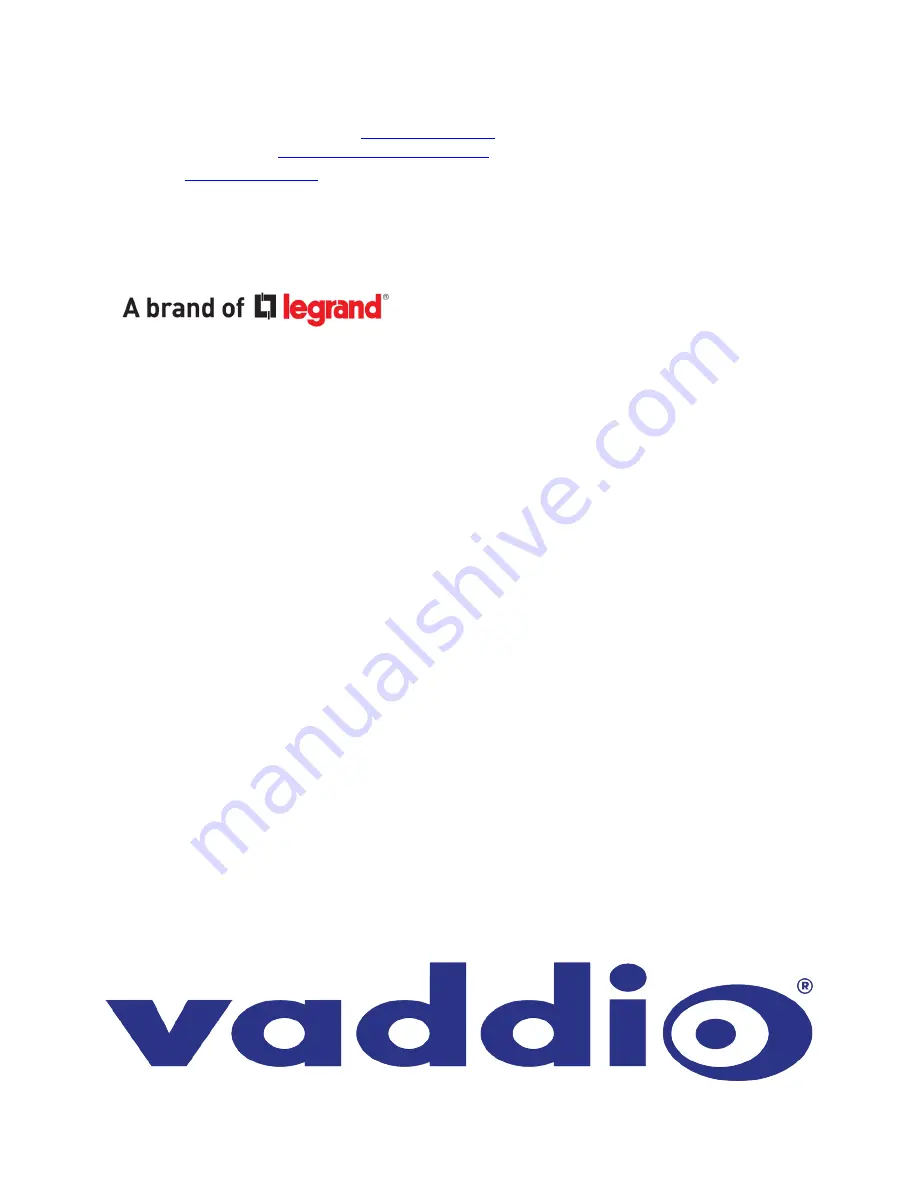
Vaddio is a brand of Legrand AV Inc. ·
· Phone 800.572.2011 / +1.763.971.4400 · Fax
+1.763.971.4464 · Email
Visit us at
for firmware updates, specifications, drawings, manuals, technical support
information, and more.
©2020 Legrand AV Inc.
Vaddio is a registered trademark of Legrand AV Inc. All other brand names or marks are used for
identification purposes and are trademarks of their respective owners. All patents are protected under
existing designations. Other patents pending.
Commercial AV Brands
Chief | Da-Lite | Middle Atlantic | Projecta | Vaddio