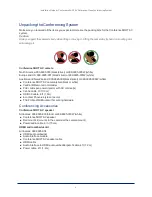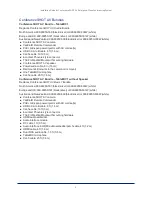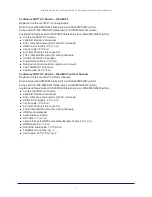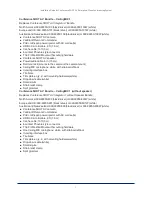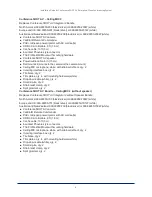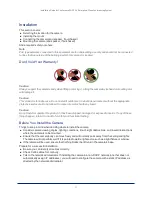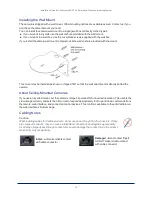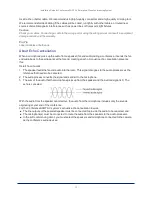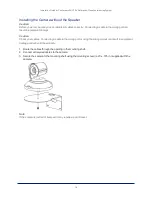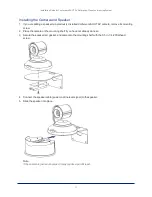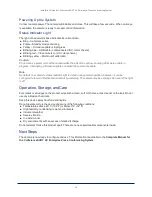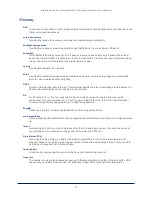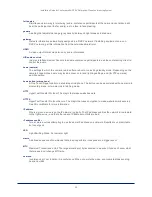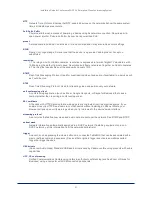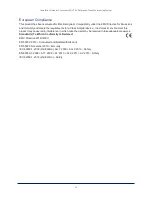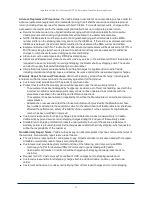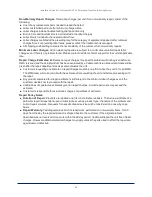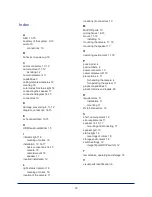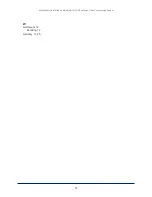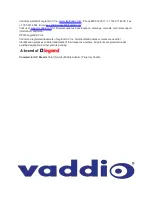Powering Up the System
Connect camera power. The camera will initialize and move. This will take a few seconds. When an image
is available, the camera is ready to accept control information.
Status Indicator Light
The light in the camera's base indicates its current state.
n
Blue – Camera is active
n
Purple – Standby mode or booting
n
Yellow – Firmware update is in progress
n
Blinking blue – USB cable is disconnected (UC color scheme)
n
Blinking red – Video mute is on (UC color scheme)
n
Blinking yellow – Motor out of calibration
Caution
Do not remove power or reset the camera while the indicator is yellow, showing a firmware update in
progress. Interrupting a firmware update can make the camera unusable.
Note
By default, the camera's status indicator light is active during normal operation; however, it can be
configured to remain off when the camera is powered up. The camera may be sending video even if the light
is off.
Operation, Storage, and Care
For smears or smudges on the product, wipe with a clean, soft cloth. Use a lens cleaner on the lens. Do not
use any abrasive chemicals.
Keep this device away from food and liquids.
Do not operate or store the device under any of the following conditions:
n
Temperatures above 40° C (104° F) or below 0° C (32° F)
n
High humidity, condensing or wet environments
n
Inclement weather
n
Severe vibration
n
In a wind tunnel
n
Dry environments with an excess of static discharge
Do not attempt to take this product apart. There are no user-serviceable components inside.
Next Steps
The camera is now ready to configure and use. This information is available in the
Complete Manual for
the ConferenceSHOT AV Enterprise-Class Conferencing System
.
18
Installation Guide for ConferenceSHOT AV Enterprise-Class Conferencing System