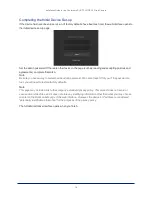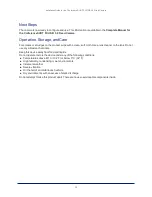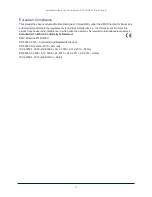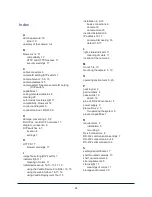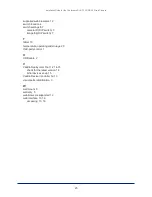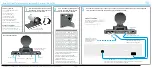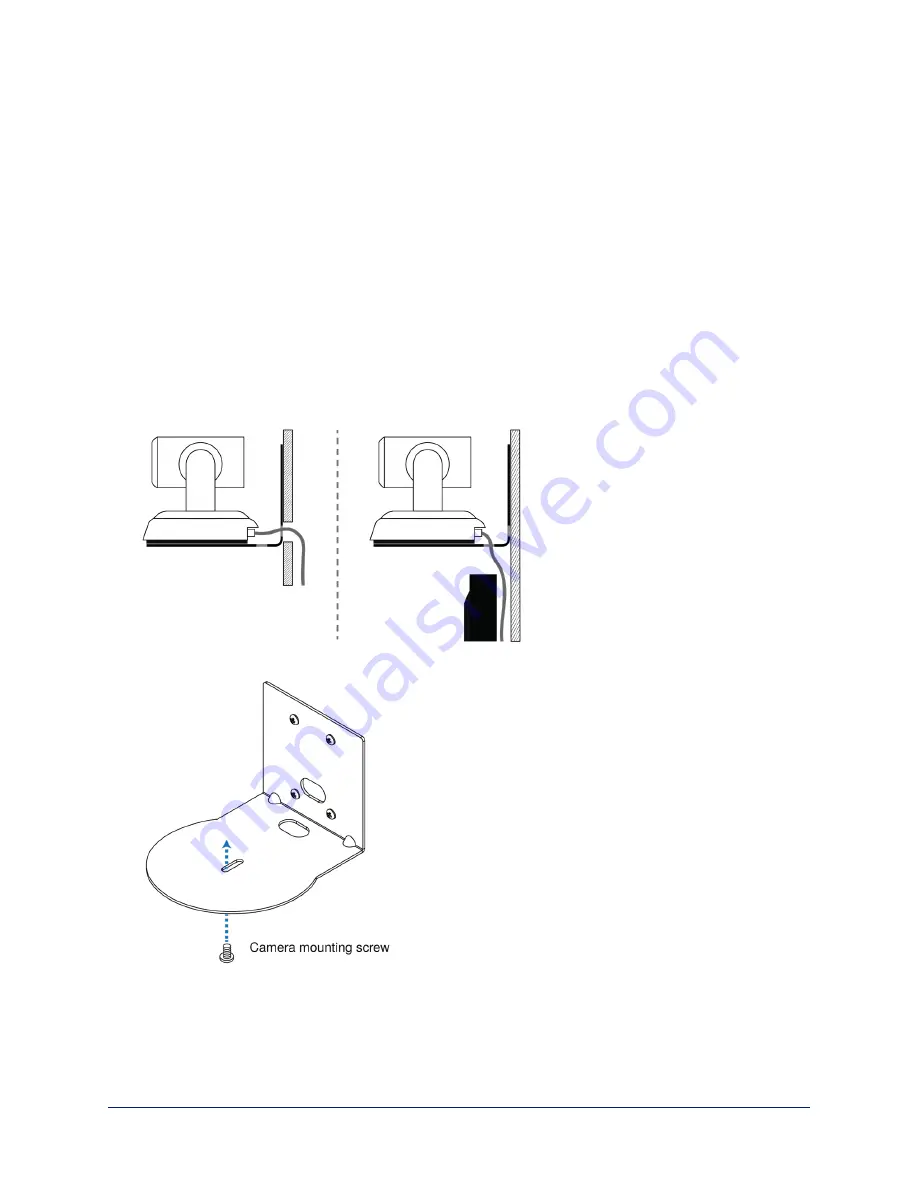
Installing the Camera
Caution
Before you start, be sure you can identify all cables correctly. Connecting a cable to the wrong port can
result in equipment damage.
Caution
Check your cables. Connecting a cable to the wrong port or using the wrong pin-out can result in equipment
damage and will void the warranty.
1. Verify that you have set the switches on the back of the camera to the desired settings.
2. Route the cables through the opening in the mounting shelf and connect them to the camera.
Caution:
Use the power supply shipped with the camera. Using a different power supply will damage the camera
and void the warranty, and may create an unsafe operating condition.
3. Place the camera on the mount.
4. Attach the camera to the mount using the mounting screw supplied with the camera.
Image for illustration only; not to scale. Camera and mount details may differ.
Note
This is a fixed camera. After it is powered up and sending video, it will need to be positioned by hand.
10
Installation Guide for the ConferenceSHOT FX USB 3.0 Fixed Camera