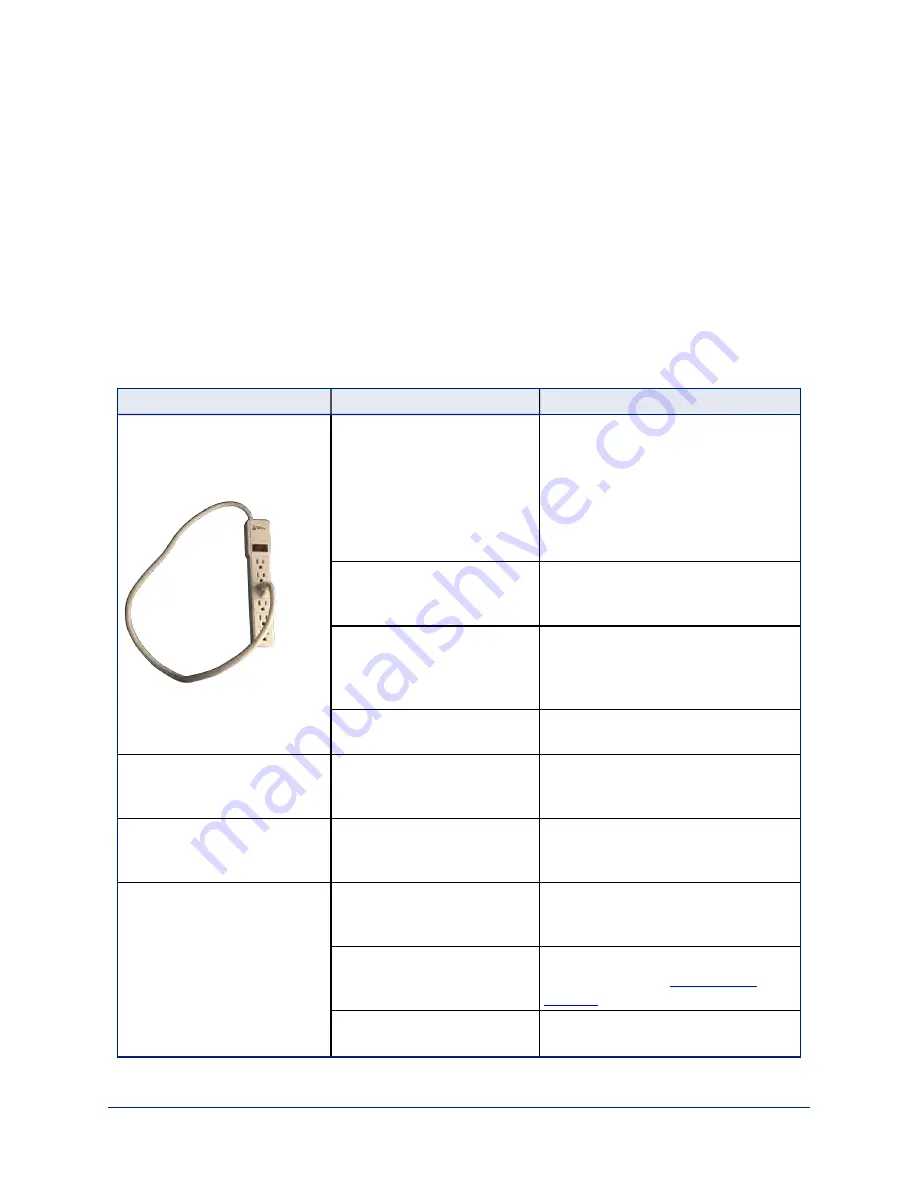
Troubleshooting and Care
Stuff happens – we get it. Use this information to determine whether it's time to call Vaddio Technical
Support.
Check the Status Light First
When the camera doesn't behave as you expect, check the indicator light before you do anything else.
n
Blue:
Normal operation (blinks once when the camera receives a command from the remote)
n
Purple:
In standby mode or booting
n
Yellow:
Firmware update in progress
n
Red:
On-air tally
Identify the Issue
What is it doing?
Possible causes
Check and correct
Nothing. The status light is off,
there is no video, and the
camera does not respond to the
remote.
The camera is not receiving
power.
Is the camera's power source
(OneLINK device or PoE+ injector)
receiving power?
Is the camera's cable connected to the
power source?
If both are true, either the camera cable
or the camera is bad.
The camera's status light is
turned off and the camera is in
standby mode.
Point the remote toward the camera
and press the Power button.
The camera's status light is
turned off and the remote is not
using the same IR channel as
the camera.
Push the Camera Select 1 button on
the remote. Try the other Camera
Select buttons if necessary.
The camera's status light is off
and the camera is confused.
Reboot or power-cycle the camera.
The camera never finishes
initializing and the light is
purple.
The camera is not receiving
enough power. Is a PoE power
injector connected?
Use PoE
+
instead. PoE does not
deliver enough power.
The camera does not respond to
the remote and the light is
yellow.
A firmware update is in
progress.
Wait a few minutes, and try again when
the light turns blue.
The camera does not respond to
the remote, but the web
interface is available
The remote and the camera are
not using the same IR channel.
Press the
Camera Select 1
button on
the remote. Try the other Camera
Select buttons if necessary.
IR is switched off (Soft DIP
switch 3 down)
Turn IR on (System page, DIP
Switches tab). See
for more information.
The remote's batteries are
dead.
Put new batteries in the remote.
30
Configuration and Administration Guide for the DocCAM 20 HDBT Ceiling-Mounted Document Camera









































