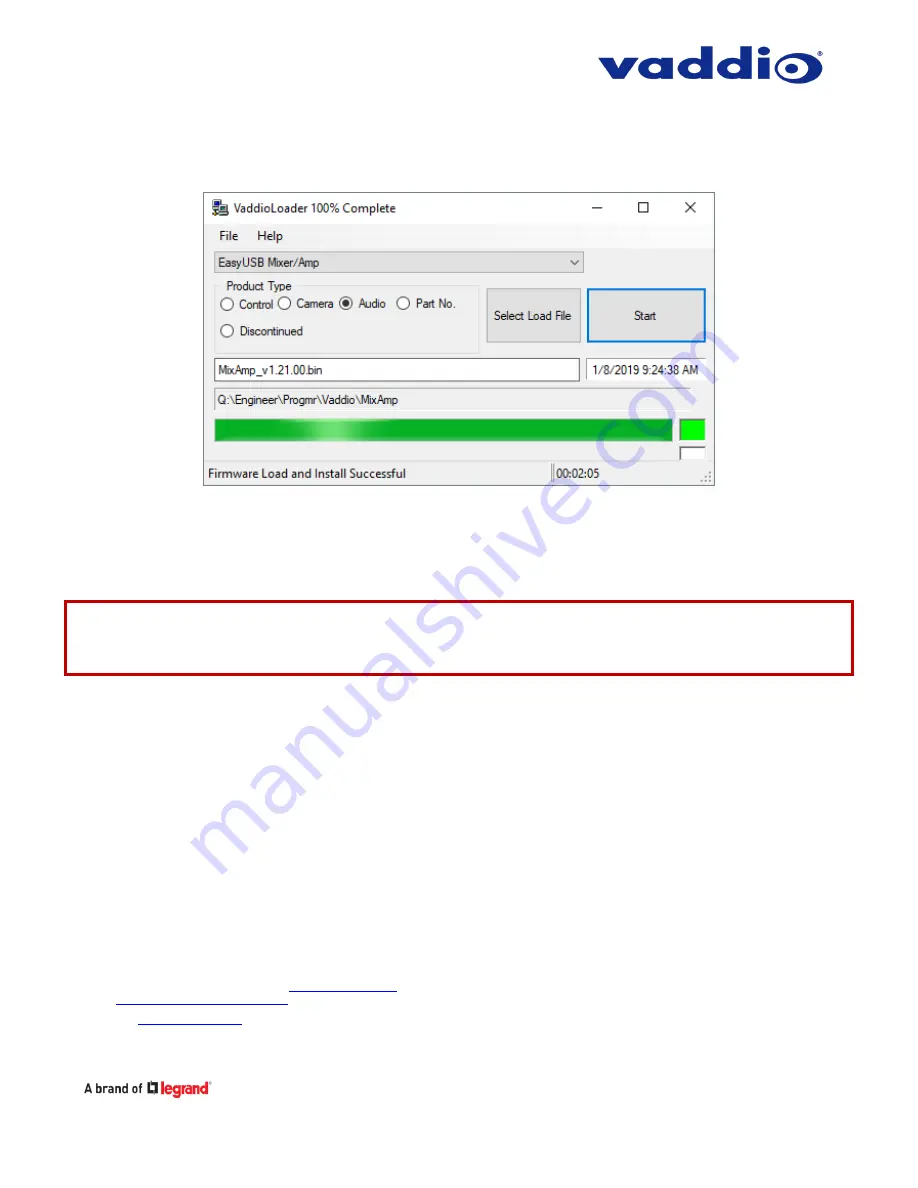
Page 7 of 7
12.
In about 2-5 minutes your firmware update should be done and the message at the bottom should
indicate a successful installation.
13.
Remove power from the EasyUSB Mixer/Amp.
14.
Move DIP switch 8 back into the ‘down’ position.
15.
Reapply power to the EasyUSB Mixer/Amp and take a moment to savor the little victories in life.
If the update procedure is interrupted for any reason the product may need to be returned to Vaddio for
updating. If the update does not seem to run, DO NOT TURN OFF THE PRODUCT OR UNPLUG IT. CALL
TECH SUPPORT IMMEDIATELY.
If you have any questions call Tech Support at Vaddio. 763.971.4428 or 1-800-572-2011
Vaddio is a brand of Legrand AV Inc. ·
· Phone 800.572.2011 / +1.763.971.4400 · Fax +1.763.971.4464
Visit us at
for firmware updates, specifications, drawings, manuals, and technical support information, and more. Vaddio
and the Vaddio logo are trademarks or registered trademarks of Legrand AV Inc. All other brand names or marks are used for identification
purposes and are trademarks of their respective owners.
©2019 Legrand AV Inc.

























