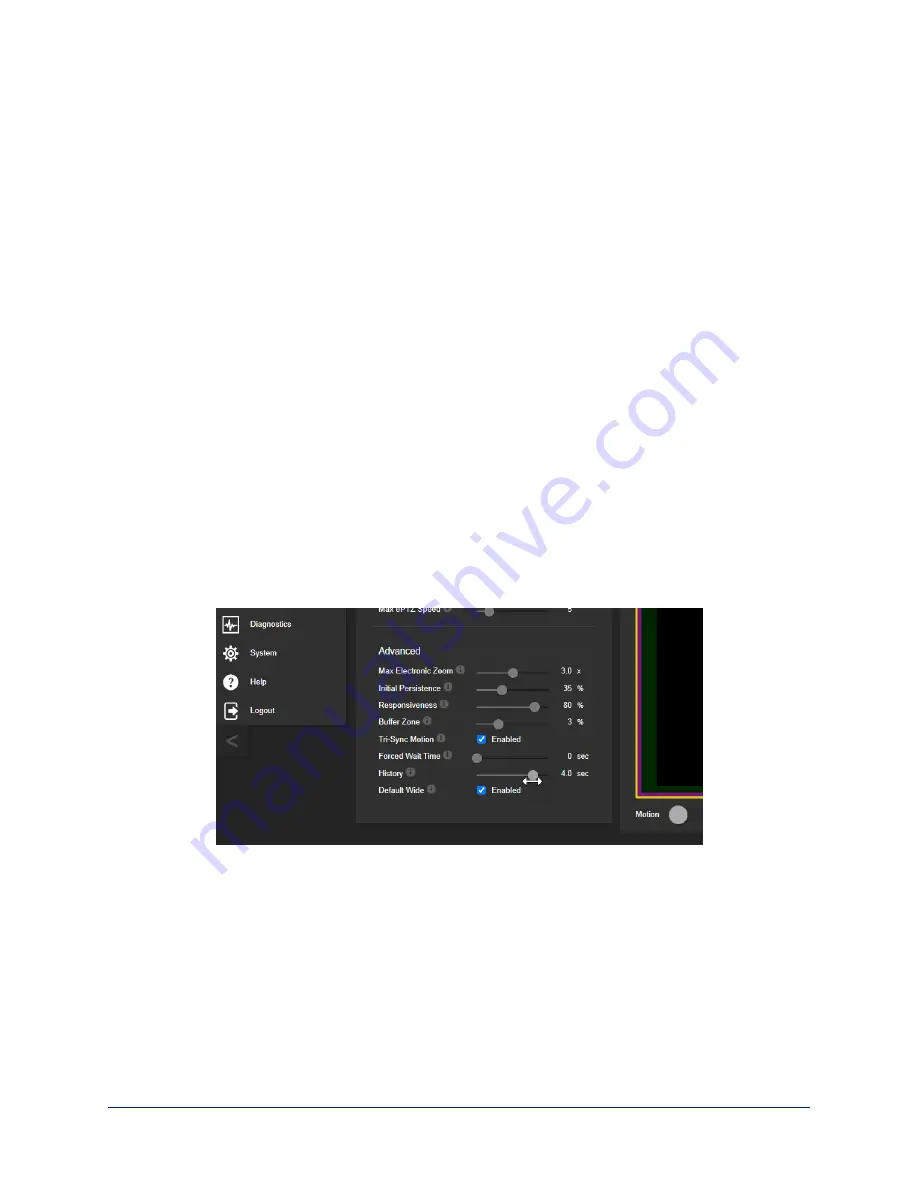
Advanced Auto-framing Adjustments
A
UTO
-
FRAMING PAGE
Max Electronic Zoom
– Sets the default size of the frame relative to the area defined by Optical Zoom.
Default value is 3x for all Auto-framing presets.
Initial Persistence
– How the camera remembers motion when it starts; similar to Persistence. Typically
25% to 100% for conferencing, 0 for lecture capture or presenter framing.
Responsiveness
– How quickly Auto-framing reacts to new motion. Typically 70% to 90% for
conferencing, 95% or higher for lecture capture.
Buffer Zone
– The area around the edge of the frame where new motion causes the image to re-center.
Typically 3% for conferencing, 7% for lecture capture. Adjust this value higher to make the camera move
less.
Tri-Sync Motion
– Smooth pan/tilt/zoom. When Tri-Sync Motion is disabled, the camera snaps to
position presets. Enabled by default.
Forced Wait Time
– Minimum number of seconds between camera movements. Default is 0. Increasing
Persistence often provides better performance than setting a Forced Wait Time.
History
– History data is used for motion detection. High settings are best for conferencing and other
low-motion situations, because they allow the camera to detect small motions such as changes in
expression; but they increase latency. Low History settings provide more reactive framing, with the
possible drawback that the camera moves away from a motion source that pauses, and may not respond
to small motions. Low History settings are best for lecture capture and other high-motion uses.
Default Wide
– In Default Wide mode, the camera widens the shot (zooms out) when it detects no
motion. This is best for conferencing or other situations with low motion. When Default Wide is not
enabled, the camera remains where it last detected motion. We recommend disabling Default Wide
mode for lecture capture.
29
Complete Manual for the IntelliSHOT-M Auto-Tracking Camera
















































