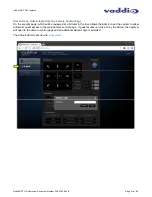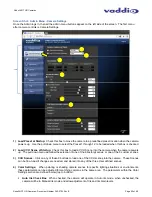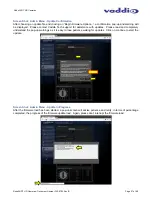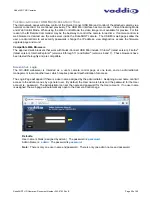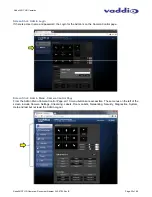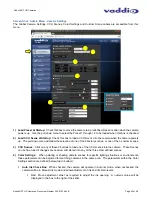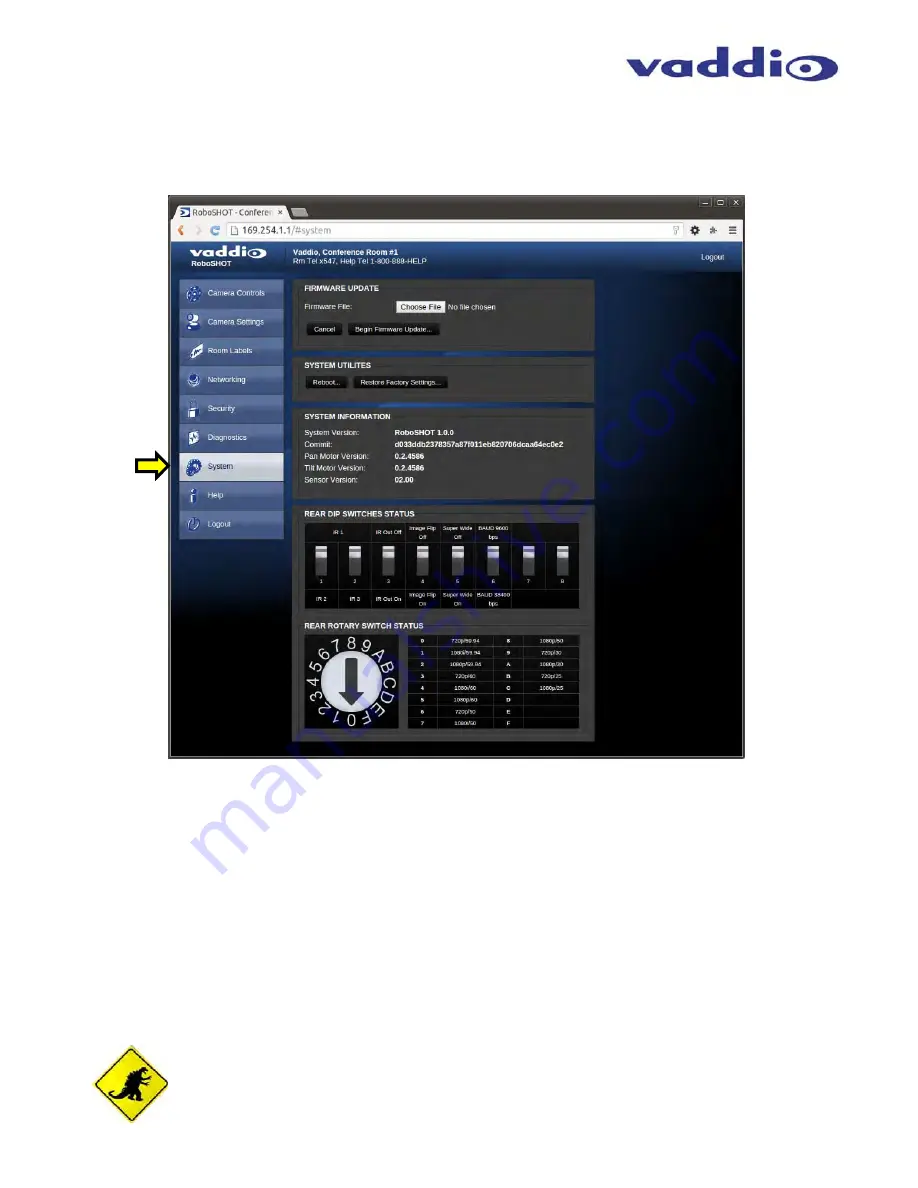
RoboSHOT HD Cameras
RoboSHOT HD Cameras - Document Number 342-0793 Rev B
Page 26 of 60
Screen Shot: Admin Menu - System
The System Menu is where the System Info is displayed and Firmware Updates are performed. There will be
firmware updates and upgrades over the life of the camera. The file for the firmware update is chosen in this menu
and the update is started here too. A remote system Reboot and Restore to Factory Presets is also available.
1) Firmware
Update:
The file for the firmware update is chosen in this menu and the update is started here.
2) System
Utilities:
A remote system Reboot and Restore to Factory Presets is also available.
3) System
Information:
The System version, Pan & Tilt Motor Versions and Sensor version are displayed in this
section.
4) Rear DIP Switch Status:
The DIP Switches on the camera are read and displayed for the Admin’s reference.
This information is read only. These switches determine the IR remote frequency, image flip, and baud rate of
the camera and more!
5) Rear Rotary Switch Status:
The rotary switch on the back of the RoboSHOT camera determines the video
output resolution of the camera. The status is read from the camera (read only) and displayed for the Admin’s
reference.
Important Note:
Anytime a
Firmware Update
, a
System Reboot
or a
Restore to Factory Settings
button is clicked, then a pop-up dialog box will spring up and ask if the intent is to continue or cancel.
Please read and understand all the information in the presented in the dialog box prior to proceeding
with any unknown procedure.
➊
➍
➋
➎
➏
➌