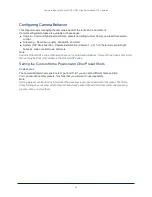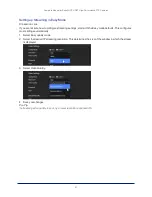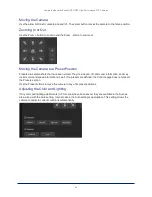Configuring RTMP Streaming
S
TREAMING PAGE
To use RTMP streaming, you must have an account with a streaming service.
To configure an RTMP streaming service:
1. Select RTMP streaming, and select Settings.
2. Expand the information box for the service.
3. Enter the name of the service.
4. Paste in the key and URL(s) provided by the service.
54
Complete Manual for RoboSHOT HDBT High-Performance PTZ Cameras