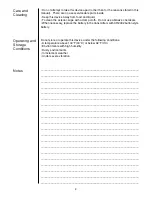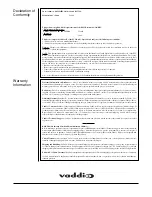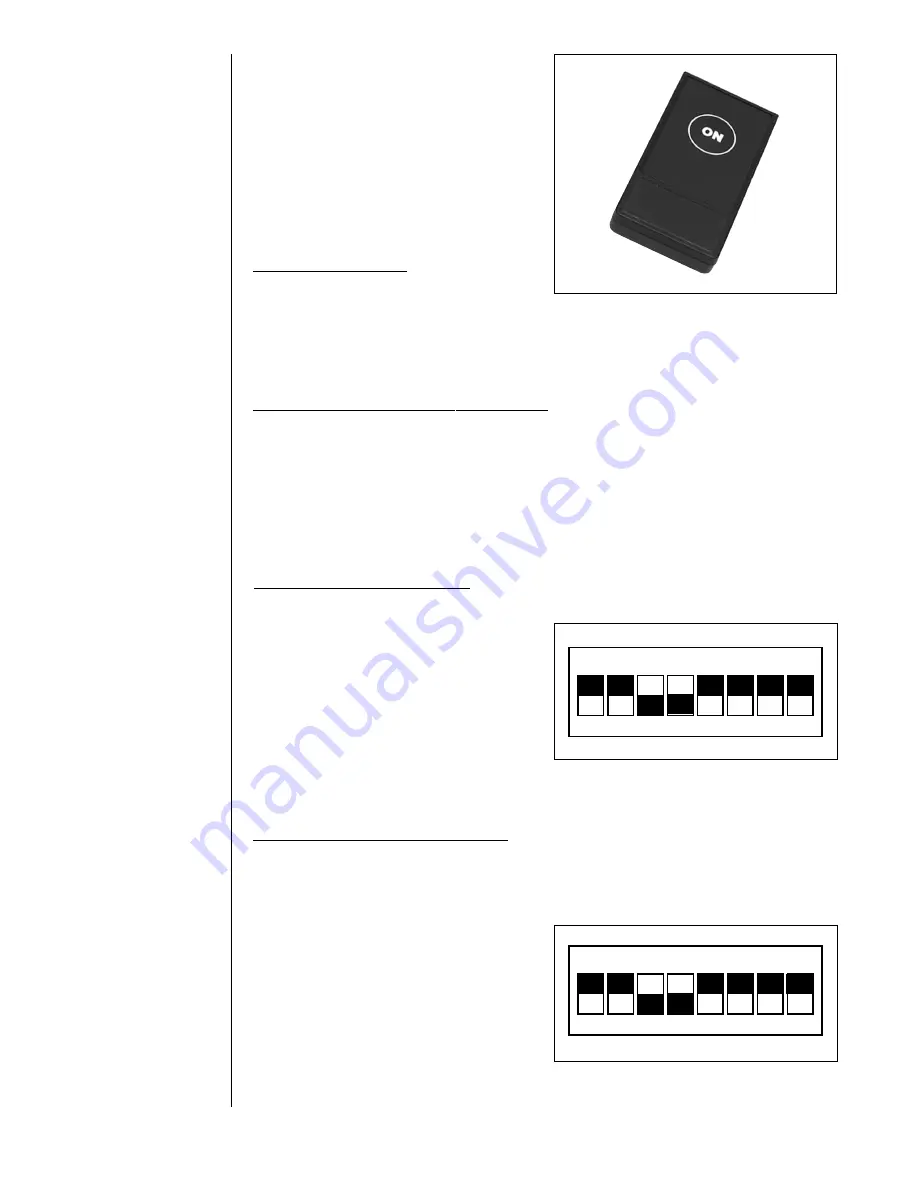
Operating the
TouchVIEW
2
TouchVIEW Transmitter
(see Figure 2)
The transmitters send signals to the re-
ceiver to activate the connected
ControlVIEW, four individual controllers for
each button one through four. Use the
supplied fastners to attach the individual
transmitters to a wall or other surface if
desired.
• Individual Controllers
Push the ON button to activate the preset
associated with the transmitter (the previ-
ously activated preset will be deactivated).
Figure 2 – TouchVIEW transmitter.
Setting Up
Your
TouchVIEW
(continued)
12 VDC POWER
The OUT LED on the receiver will light when a button is activated, and the OUT
connection on the back goes high (+5 VDC).
• Replacing the Batteries in Transmitter(s)
Using a small Phillips screwdriver, remove the screw on the back of each transmit-
ter. Carefully pull apart the front and back from each other. Pull-up on the old
battery to remove. Replace with a new CR2032 button type battery. Carefully push
the front and back together, and replace the screw in the back.
Setting a Unique Address for the TouchVIEW System
The address must be set the same on the receiver and all four of the transmitters.
• Receiver, Setting the Address
1.) Using a small Phillips screwdriver, remove the four screws on the top of the
receiver.
2.) Carefully pull the top cover off the re-
ceiver.
3.) Locate the RED DIP Switches 1-8.
When shipped, all of the switches will be
in the OFF position.
4.) Set the switches to the same address
as the transmitter, remember this address.
5.) Carefully put the top back on, and re-
place the screws.
• Transmitter(s), Setting the Address
1.) Using a small Phillips screwdriver, remove the screw on the back of the
transmitter(s).
2.) Carefully pull apart the front and back of the cover.
3.) Locate the RED DIP Switches 1-8. When shipped, all of the switches will be in
Figure 3 – TouchVIEW receiver DIP switch set-
tings (should be the same as transmitters, see
Figure 4).
Figure 4 – TouchVIEW transmitter DIP switch set-
tings (should be the same as receiver, see
Figure 3).
1 2 3 4 5 6 7 8
OFF
1 2 3 4 5 6 7 8
OFF
the OFF position.
4.) Move one or more of the DIP switches
to the OFF position to make an address
that is unique to this set to transmitters
and receiver. Set all of the transmitters to
the same address (the address that
matches the one set on the receiver).
5.) Carefully push the front and back covers
back together, replace the screw in the back.