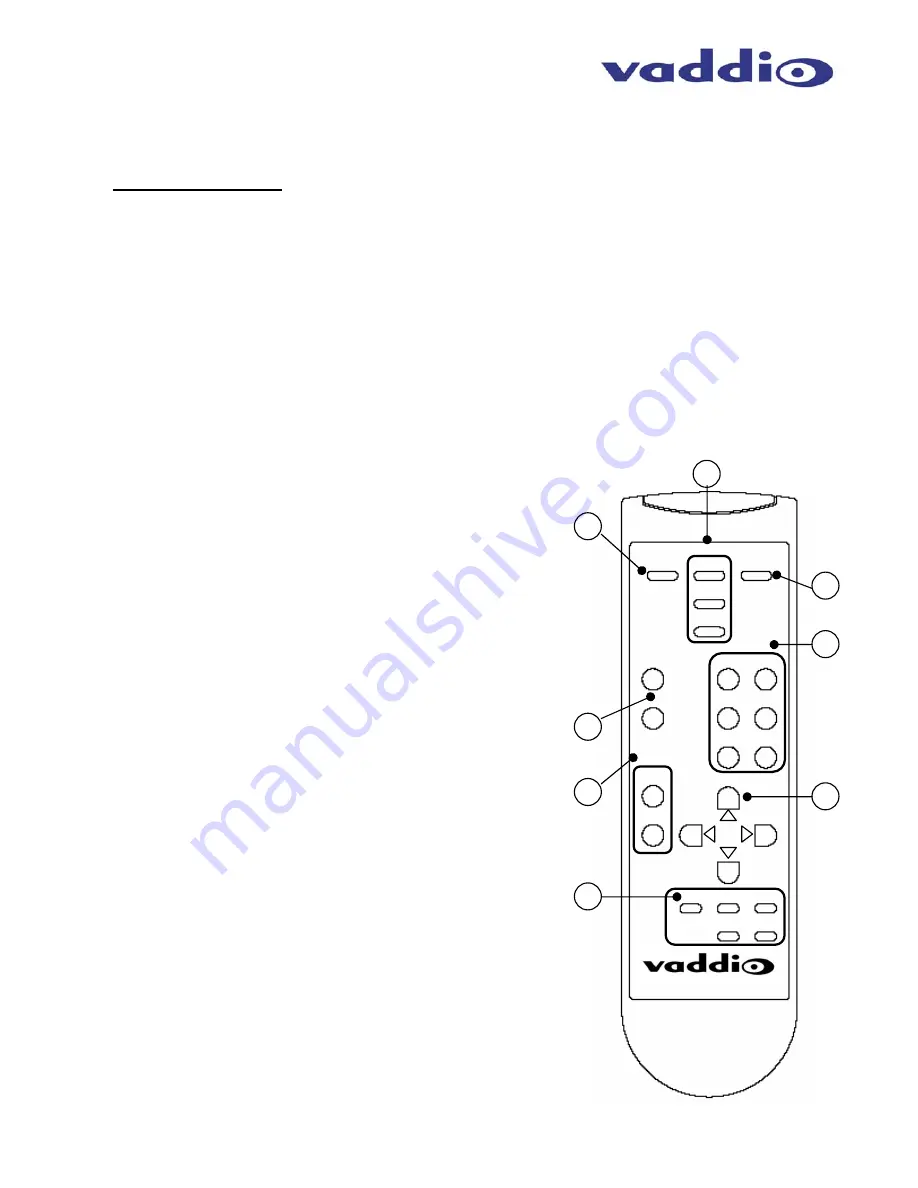
TrackVIEW Install Guide 341-337 Rev. E
Page 6 of 32
TrackVIEW and Peripherals Install Guide
13) USB Connection
a. For Laptop access to System Set-up Software without a serial port requirement on the Laptop.
(Note: USB overrides serial port. The serial port is disabled when using USB)
Preset Triggers Section
14) AutoVIEW IR Sensor input Jacks
a. Five (5) RJ-45 jacks for AutoVIEW IR Sensors. Cat. 5 cabling supplies power to the IR Sensor
and the sensor activates when a presenter’s presence is detected within the tuned area of the
IR Sensor.
15) StepVIEW Mat Closure Inputs
a. Five (5) Phoenix type connectors for StepVIEW Mats. The StepVIEW Mats provide a closure to
the TrackVIEW when a presenter steps on the mat.
Notes on the Preset Trigger Section
The TrackVIEW will recognize a total of five (5) preset triggers maximum.
(Example: 4-mats and 1-IR sensor, or 3-IR sensors and 2-mats, any combination of up to five (5)
triggers total). Use only one input per Preset Trigger number.
16) RS-232 Control Input
a. For use with an external control system or PC to control the TrackVIEW.
17) RS-232 Aux. Control Output
a.
For use with Pass Through Mode ON, passes control information between RS-232 ports
TrackVIEW IR Remote Controller
The Vaddio IR Remote Controller for the TrackVIEW controls all
the functions that are accessible through the front panel plus
allows for camera P/T/Z control for set-ups and setting trigger
presets (see Figure 4). Program the remote by installing the
batteries, Press and Hold both the POWER and TRIGGER
DISABLE 1 buttons for 5 seconds. The unit is programmed.
1. Power
On/Off
Control
2. Priority
Control
a. First
Step
b. Last
Step
c. Multi-Step
3. Program
Mode
4. Presets
a.
Five (5) Position Presets for Tracking Camera
b.
Track – Tracking Camera Preset
5.
Tracking Disable and Preset Disable Controls
a. The Tracking Disable button (toggle on/off) disables the
automatic camera tracking.
b. The Preset Disable button (toggle on/off) disables the stored
presets from activating.
6.
Zoom IN and OUT controls
a. For controlling Tracking camera zoom position for setting
presets or when Presets and Tracking are disabled, provides
for real-time control of Tracking camera Zoom position.
7. Pan/Tilt
Controls
a. For controlling Tracking camera Pan/Tilt position for setting
presets or when Presets and Tracking are disabled, provides
for real-time control of Tracking camera Pan/Tilt position.
8. Trigger
Disable
a. Allows for individual stored presets (1 through 5) to be
momentarily disabled (toggle on/off). When an individual
trigger is disabled, the front panel LED turns red.
Note:
If the IR Remote arrives unprogrammed or batteries are removed,
make sure batteries are installed, then PRESS and HOLD both the
“POWER” and “TRIGGER DISABLE 1” buttons for 5 seconds. The
remote is reprogrammed.
TrackVIEW
Power
Priority
First
Last
Multi
Program
Presets
1 2
3 4
5 Track
Tracking
Disable
Preset
Disable
Zoom
In
Out
Trigger
Disable
1 2 3
4 5
1
2
3
5
8
4
6
7
Figure 4:
TrackVIEW IR Remote Controller







































