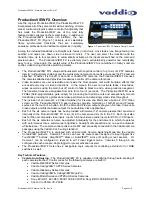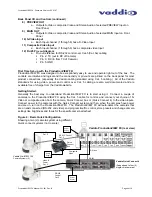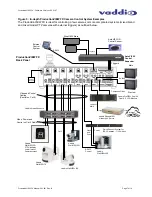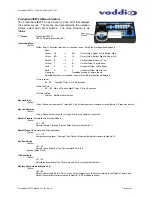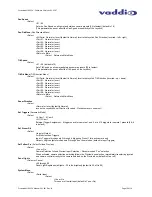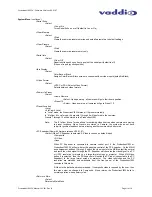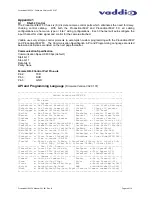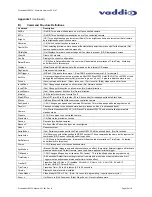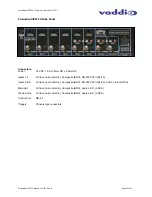ProductionVIEW FX - Firmware Version V02.01.07
ProductionVIEW FX Manual 341-451 Rev. B
Page 11 of 18
System Menu (continued)
>Serial Echo
>Select
>Yes
or
No
Turns Serial Echo on or off (default is Yes or On)
>Clear Memory
>Select
>Start
Clears the camera preset memories and sets all parameters to default settings
>Clear Presets
>Select
>Start
Clears the camera preset memory only
>Serial Info
>Select
>On
or
Off
Reports button pushes on front panel out the serial port (default is off)
(Does not report joy stick position)
>Idle Display
>Select
Color
Bars
or
Black
Assigns Color Bars or Black screen to channels without video inputs (default is Black)
>Video Format
>Select
>NTSC or PAL (Selects Video Format)
Selects between video formats
>Power Up Preset
>Select
>Home
Camera
>Select - Upon power up, all cameras will go to their home position
>Preset
12
> Select - Upon power up, all cameras will go to Preset 12
>Preset
Location
>Local
>6
InCam
6
Local
In “Local” mode, the ProductionVIEW stores all 12 presets internally
In “6 InCam 6 Local” mode, the presets 1 through 6 will be stored in the cameras.
Presets 7 through 12 will be stored in the ProductionVIEW.
Note:
The “6 InCam 6 Local” mode allows for switching video sources when cameras are moving
to preset locations. Since Presets are stored in Camera, the system does not have
to wait for position feedback before allowing another command to be entered.
>PC Expander (New with firmware release V02.01.07)
>Select (When PC Expander is detected, S-Video is chosen as default input)
>Composite
>S-Video
>None
When PC Expander is connected to camera control port 6, the ProductionVIEW or
ProductionVIEW FX will auto-detect it and setup control of the PC Expander. On the MAIN
bus assignment, buttons 1 through 5 switch the video inputs to the MAIN output like normal
and route the video signal through the PC Expander which scales the video signal to a PC
or HDTV resolution for display on a large format screen or projector. When MAIN bus
button 6 is selected, then the PC Expander will switch the PC input (connected to the PC
Expander) to the large format screen or projector. The video resolution and the PC
resolution are matched and switchable from the front panel of the ProductionVIEW
consoles in this mode.
S-Video is the default and recommended. If composite video is required by the user, then
this menu must be changed to Composite. None returns the ProductionVIEW back to
normal operation when power cycled.
>Return to Main
>Select
Returns
to
Main
Menu