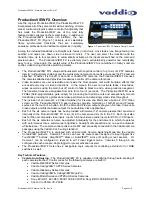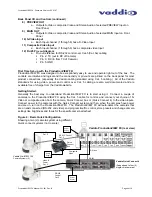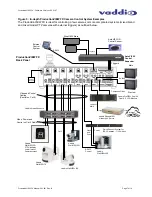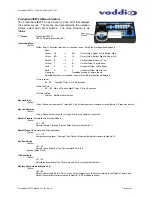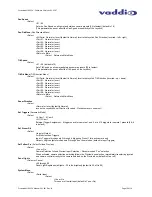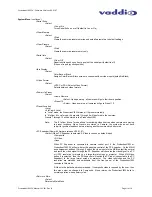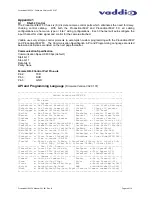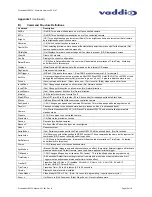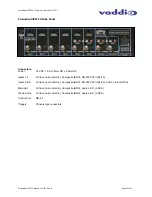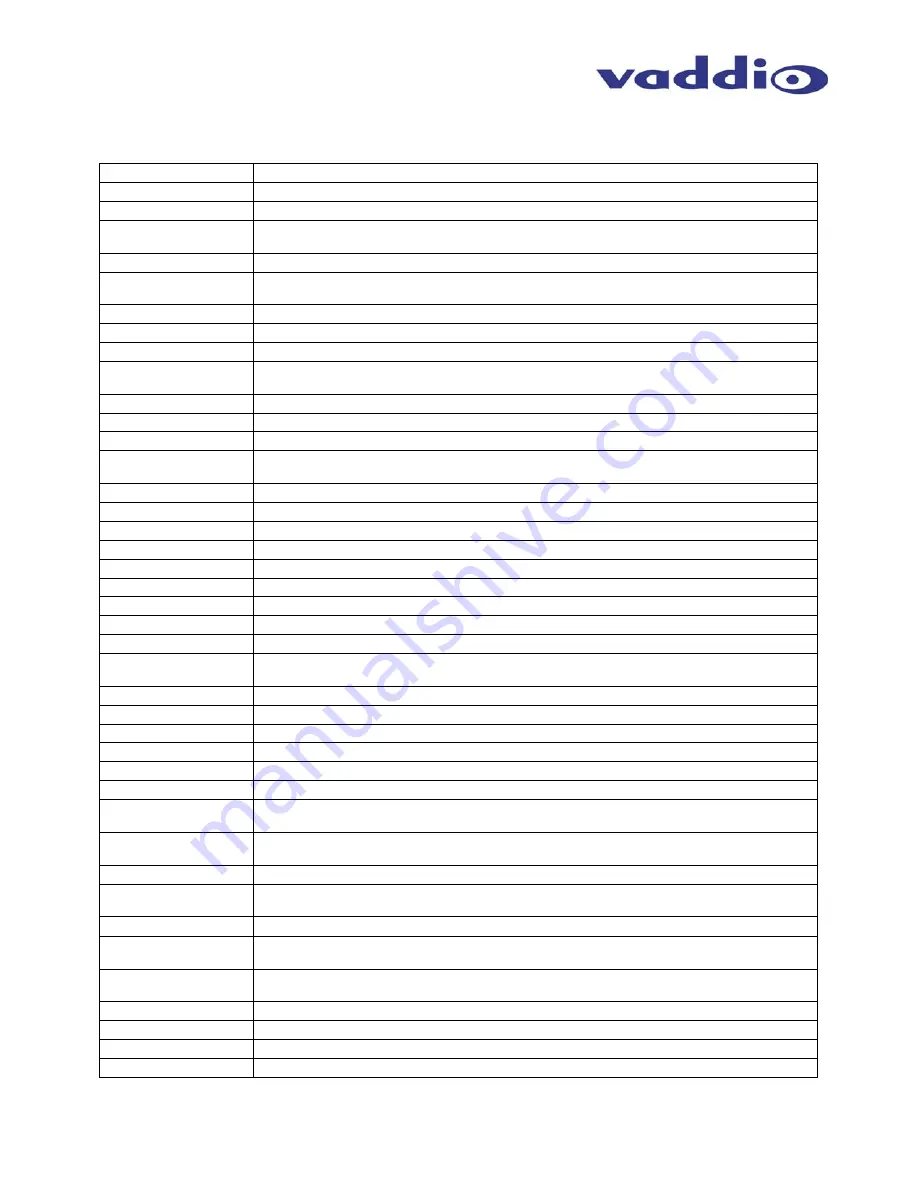
ProductionVIEW FX - Firmware Version V02.01.07
ProductionVIEW FX Manual 341-451 Rev. B
Page 15 of 18
Appendix 1
(continued)
B) Command
Structure
Definitions
Command Description
AWB x
(On/Off) Turns auto white balance on or off on controlled camera.
BLC x
(On/Off) Turns backlight compensation on or off on controlled camera.
Bright x
(UP) Turns brightness up one increment.(Down) Turns brightness down one increment (Auto) restore
auto brightness on controlled camera.
Camera x
(1-6) Switch control function to camera x.
CamFolPrv
(Yes) selecting preview camera source will automatically select camera control for that camera (No)
camera control must be selected manually.
CBIdleDsp
(On) Displays Color bars on selected ports if no video is present, (Off) Displays dark screen.
ClearAll
Clears ALL presets.
Config
Displays the current configuration.
DefaultCam x
(1-6) When in Automatic mode, this camera will be activated at expiration of Time Delay. At startup,
unit will switch to this camera.
Display x
(Main/Preview/Off) Selects what will be viewed on the internal LCD screen.
DspCams x
Lists connected cameras
ExtTrigger x
(AllCam1) 12 presets for camera 1, (Cam1&2) 6 presets for camera 1, 6 for camera 2
ExtDir x
(In) accepts triggers from external source as MicVIEW, StepVIEW, AutoVIEW IR, TouchVIEW, or third
party gated microphone mixers.(Out) provides “logic out “ on out 1-4 pins to indicate camera in use.
Focus x
(Auto) restores auto-focus, (Near) focus near, (Far) focus far, (Stop) stops near and far focus
InvertPan x
(Yes) Changes pan direction on all cameras. (No) Normal direction.
InvertTilt x
(Yes) Changes tilt direction on all cameras. (No) Normal direction.
InvertZoom x
(Yes) Changes zoom direction (No) Normal direction.
MainIn x
(0-6) Selects the main out source 0=off.
MainOffTm x
Main Off Timer 00 to 40 in tenths (0.0 to 4.0 seconds), for independent fade to black timer
Move x
Up/Down/Stop/Left/Right Moves or stops controlled camera.
PanSpeed x
(1-24) Changes pan speed on all cameras 24=fastest. This is the pan speed between presets only.
Pass(cr)
Passes next string to controlled camera (camera response, if any, is not passed back)
Power x
(On) Starts ProductionVIEW FX, (Off) Places ProductionVIEW FX and all controlled cameras into
standby mode
Preset x
(1-12) Go to preset x on controlled camera.
PreviewIn x
(1-6)Selects the preview out source.
Rescan
Rescans for attached cameras.
RescanV
Re-Scan Video Ports when input are reconfigured
Reset Reboots
system.
SerialEcho x
(Yes) Serial commands sent to the ProductionVIEW FX will be echoed back. (No) Not echoed.
SerialInfo x
(On) Shows console button pushes to RS232 host port. These commands the same as the input serial
commands (Off) Does not show these button pushes.
SetDefault x
(1-12) When in Automatic mode, this preset will be activated at expiration of Time Delay. At startup,
unit will switch to this preset.
Store x
(1-12) Stores preset x for the controlled camera.
SysMode x
(Manual) External triggers and default presets have no effect. (Automatic) External triggers will activate
presets and cameras. Default camera, preset and timer applies after initial trigger.
TiltSpeed x
(1-20) Changes tilt speed on all cameras 20 = fastest. This is the tilt speed between presets only.
TimeDelay x
(0-60 seconds) Default timer setting for default camera and preset when in automatic mode.0=off.
Trigger must be activated and released for timer to take effect.
TranSel X
Transition Select, 0:None, 1:Crossfade, 2:Horiz R>L, 3:Horiz L>R , 4:Vert T>B, 5:Vert B>T,
6:Corner UL>BR, 7:Corner BR>UL
TranTime x
Transition Timer, 00 to 40 in tenths (0.0 to 4.0 seconds)
Version
Displays Firmware version installed
Video Mode x
Video Mode (NTSC or PAL)
(Note: Not used for programming – requires power cycle)
Zoom x
(In) Zooms in (Out) Zooms out (Stop) Stops Zoom - On controlled camera.