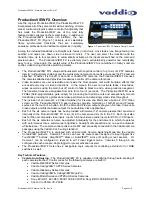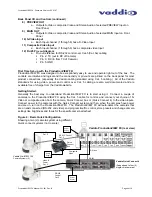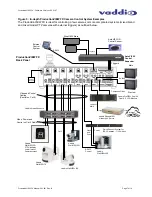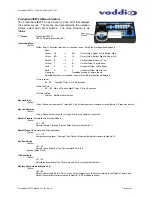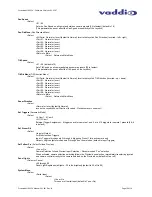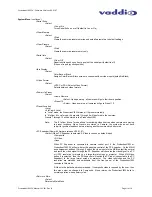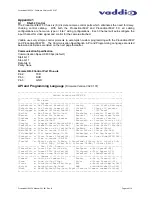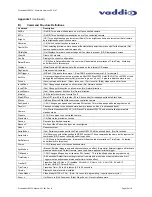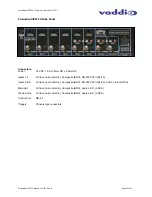ProductionVIEW FX - Firmware Version V02.01.07
ProductionVIEW FX Manual 341-451 Rev. B
Page 5 of 18
Pin 2: TX
Pin 3: RX
Pin 5: GND
Front Panel Controls (continued)
14) PREVIEW and MAIN Selection Switches
a. PREVIEW assigns the PREVIEW camera input to be displayed on the 4” Monitor
b. MAIN assigns the MAIN camera input to be displayed on the 4” Monitor
c. NEITHER picked, displays neither
IMPORTANT NOTE
: With no panel selection switch selected, the LCD Monitor will turn off.
15) 4” Diagonal LCD Monitor
a. (10.16cm diagonal) switches between PREVIEW, MAIN and NEITHER (black)
16) LCD Display Controls
(recessed mini screw driver adjustments) on front edge panel
a. Left – Color Saturation (up, down)
b. Right – Brightness (up, down)
17) Dry Erase - White labeling areas
a. To notate positions, presets, functions, etc..., use dry erase pens only
ProductionVIEW FX Back Panel I/O and Controls (Figure 3):
1) Power
Input
a. (
Note: Use only the 18 VDC, 2.75A power supply provided with the ProductionVIEW FX
)
2) 3-Axis Hall-Effect Joystick
a. Pan/Tilt/Zoom Control, Side view - shown with rubber boot
3) Camera Control Ports on RJ-45 connectors
a. One camera control port per camera (no daisy-chaining required)
4) Input 5 and 6 Stereo Audio Inputs (audio-follow video)
a. Inputs 5 and 6 have line level stereo audio inputs for use with DVD, VCR, etc…
5) Control Port Input
a. DB-9 for RS-232 control of internal functions (Pin 2 = TX, Pin 3 = RX, Pin 5 = GND)
6) Input Triggers for use in AUTOMATIC mode
a. Input Triggers for input channels 1 and 2
b. Configurable in two modes (6 triggers for Input 1 and 6 triggers for Input 2, or 12 triggers
for input 1 only)
c. Supports Vaddio AutoVIEW IR, StepVIEW, TouchVIEW and MicVIEW trigger inputs
7) Multifunction
Triggers
(assignable either as input triggers or logic outputs)
a. Input Triggers for input channels 3, 4 5 & 6 with GND
i. Memory locations 3-1, 4-1, 5-1, 6-1
b. Logic outputs follows MAIN Outputs 1 through 4 with GND
c. Additional GND connector for multiple trigger configurations
1
11
2
3
5
6
7
9
8
4
10
12