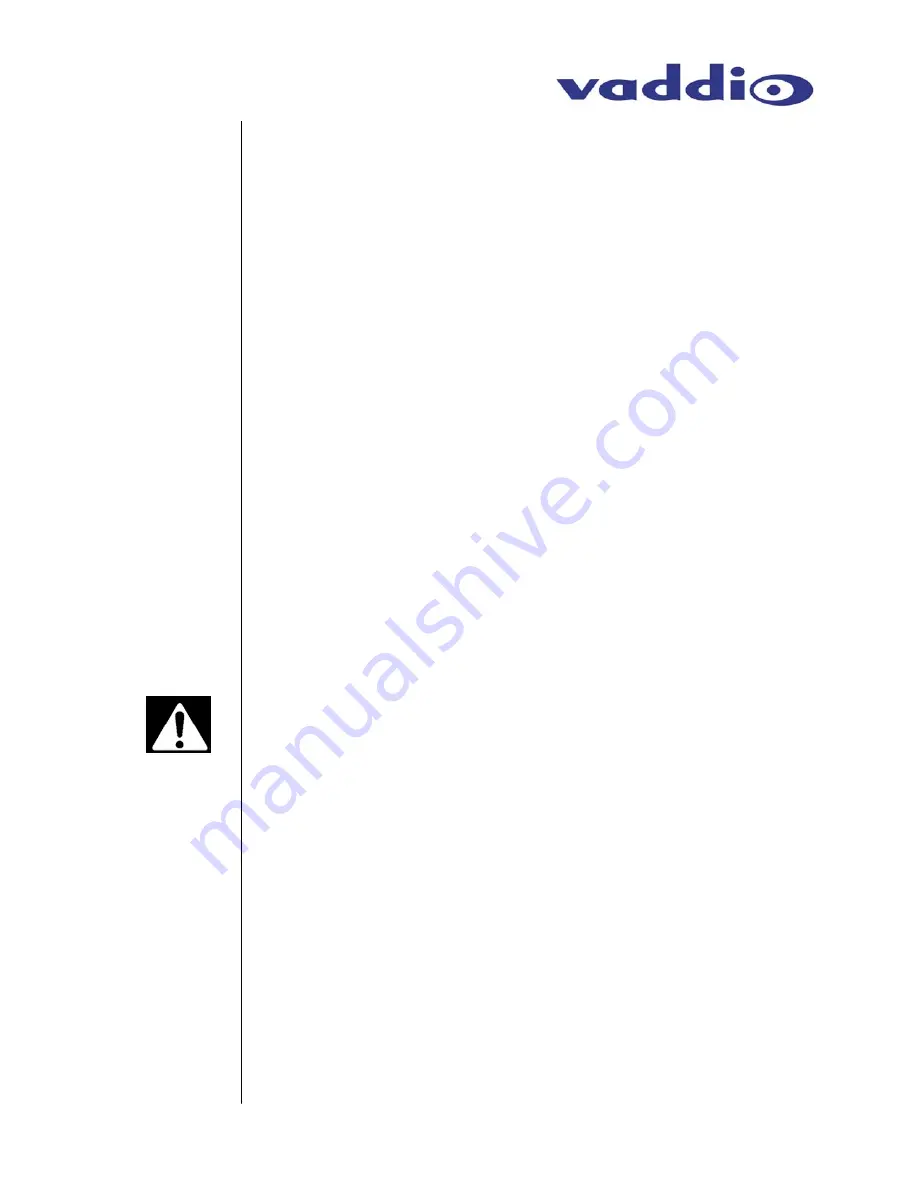
WallVIEW 50i HideAway – Document 341-141 Rev. C
Page 3 of 14
The WallVIEW 50i PTZ HideAway is intended for installation into
finished drywall and does not require a rough-in kit or partial pre-
installation. The pre-wire requirement is for up to three (3) Cat. 5
cables; one Cat. 5 for Video and Power, one for RS-232 Input and
one for RS-232 Output if required. The cables can be pre-wired or
cabled at the time of installation and is strictly a function of
integrator or customer preference, not product requirement.
Marking and cutting the drywall is probably the most challenging
part of the whole camera installation. Behind any stud wall, the
studs are either 16” or 24” on center (OC) and are either wood or
metal. The WallVIEW will fit between either stud configurations.
The following steps should be followed for best installation results:
1. Determine the position of the camera.
a. Consider camera height, viewing angles and distances from
the subject matter, sight lines, possible temporary
obstructions (audience member heads) and the PTZ
specifications of the camera.
2. Determine the locations of the studs behind the drywall.
a. The camera module can be located between the studs using
dry wall toggle bolts (supplied).
b. The camera module can alternately be located with one of
the camera’s mounting flanges over a stud (using
appropriate screws for stud type – not supplied) with the
opposite side mounting flanges using the supplied toggle
bolts.
IMPORTANT:
Ensure that there are NO obstructions such as horizontal studs
behind the drywall and verify that there are NO utilities (electrical, gas, water and
phone/data) in this drywall area between the studs.
3. With the supplied mounting template (see the provided
document 341-156 WallVIEW Template) measure and mark the
rough wall opening, (9-3/16”(23.34cm) tall x 6-3/8”(16.2cm)
wide, and verify that the template is level. Also mark the four (4)
mounting holes in the camera enclosure mounting flanges on
both sides of the camera module.
a. Verify positioning of camera before cutting the drywall.
4. Cut rough opening in sheetrock (or direct qualified drywall
installer to cut opening).
5. Carefully slide camera module into the wall opening, and with
mounting flanges against the wall and the camera module level,
verify the four mounting screw locations while leveling the
camera.
6. Remove the camera module from the wall and drill the four
5/8”/(1.59cm) holes for the supplied toggle bolts (see Figure 2).
INSTALLATION
(continued)
Drywall
Mounting
































