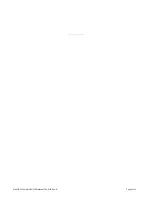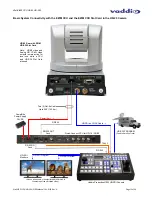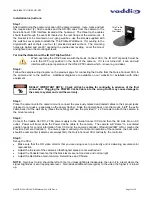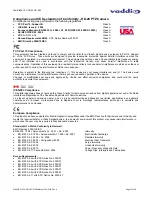WallVIEW CCU HD-20 HD-SDI
WallVIEW CCU HD-20 HD-SDI Manual 342-0182 Rev. A
Page 10 of 24
First Time Set-up:
Using the HD Video Select Rotary Switch and Camera Settings Dip Switch on the back of the camera, set up the
camera’s output resolution and functional preferences. There is a label on the bottom of the camera that
identifies the choices.
•
Set the HD output resolution for the camera with the Rotary Switch.
•
When using the CCU, set the IR frequency of the camera to all off - (SW1, SW2 and SW3 OFF)
•
When using the CCU, turn IR forwarding off - turn the IR OUT OFF (SW4).
•
When using the CCU, choose 9600bps.
•
If inverting the camera, turn the IMAGE FLIP ON (SW5).
Additional Information:
IR 1, 2 & 3:
The IR remote has the capability of operating up to three different PTZ cameras from one remote. Use the
selector buttons at the top of the IR remote to select the frequency.
Turn all off when using CCU.
IR Out (SW4):
The IR output is sent out on the RS-232 RJ-45 jack on the back of the camera. Turning on the IR output will allow
IR signals to be transmitted over the Cat-5e cable to the head end. When using RS-232 control or Vaddio CCU
controllers (also via RS-232), turn the IR OUT to OFF.
Turn off when using CCU.
Baud Rate:
The options for baud rate are either 9600 or 38,400 for RS-232.
Use 9600bps for use with CCU.
Image Flip:
If inverting the camera, turn the IMAGE FLIP ON.
Turning this switch on will override the camera video output and send test video bars from the camera.
Switch 7, 8, 9 and 10:
Leave these switches in the up or OFF position.
IR 2
ON
IR 1
ON
1
38400
bps
4
IR
OUT
ON
2
IR 3
ON
3
5
5
4
8
6
7
7
6
8
IR 2
OFF
IR 1
OFF
DIP SWITCH SETTINGS
9600
bps
IR
OUT
OFF
IR 3
OFF
7
OFF
IMAGE
FLIP
OFF
B
3
7
6
5
4
9
10
10
9
F
E
D
C
VIDEO SELECT
2
0
1080p/30
1
1080i/60
720p/60
A
9
8
10
OFF
8
OFF
9
OFF
1080p/25
1080i/50
720p/50
ON
HD Video Select Switch
Camera Settings 10-Pos Dip Switch
Label on Bottom of HD-20
HD-20 Rear
Panel with
EZIM HD-SDI
Slot Card