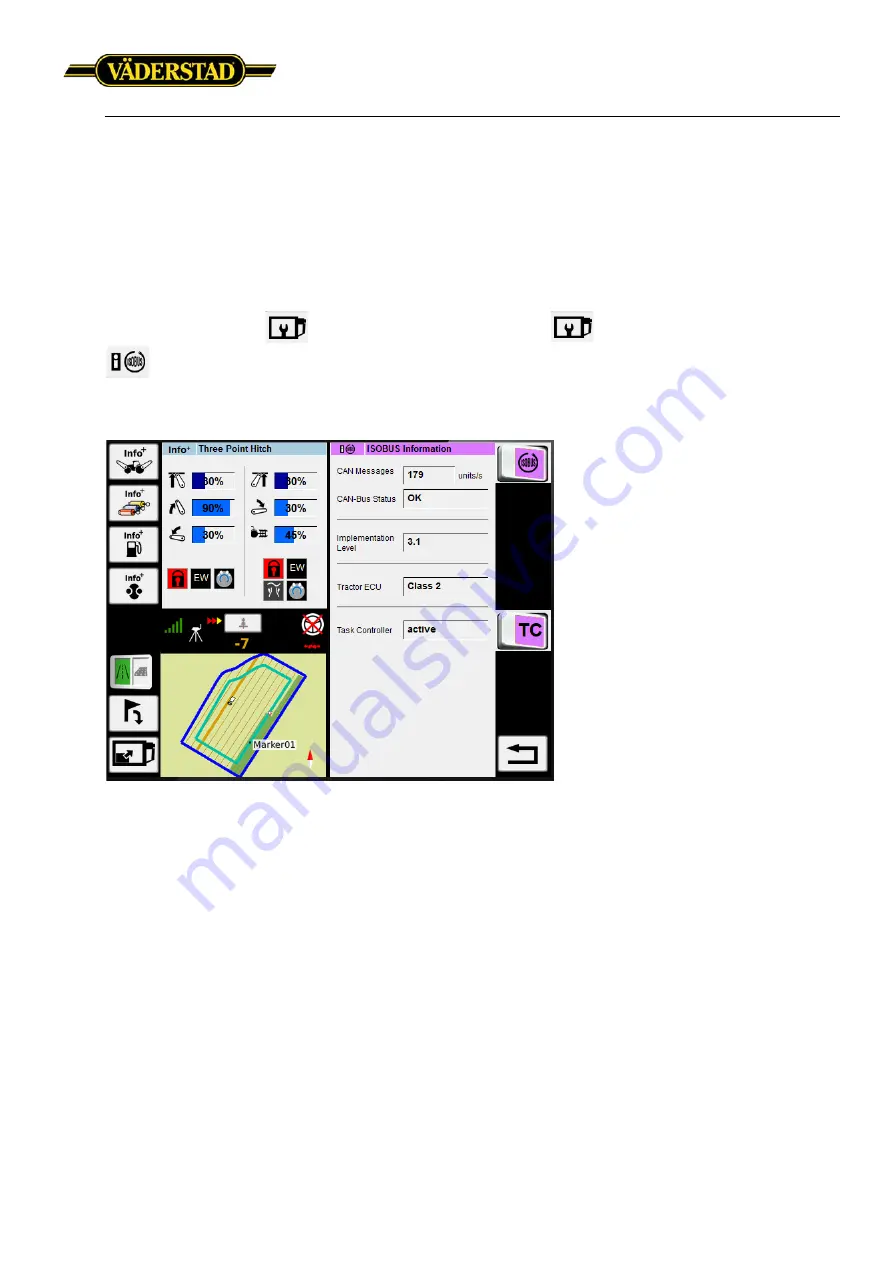
Väderstad ISOBUS implement with
Fendt VarioTerminal 10.4”
3 (5)
3
3. Check Activations
In order for “Section Control” and/or “Variable Rate” to work the display must be unlocked with a
specific license. If the display is locked, please advise your local display reseller in order to
purchase this activation.
To view the display activations, from the main screen, press:
Administration Info
-> Administration Main Menu
-> ISOBUS Information
.
Make sure “Task Controller” is activated.
Screen 2. Display activations
4. Creating a implement on the display
When Task Controller is used the Fendt VarioTerminal automatically creates a implement profile,
please proceed to the next chapter of this guide.
5. Activating Task Controller in Väderstad User Interface (UI)
Open the “
Väderstad UI”
. In the Väderstad UI, press “
Settings”
, on the next screen press “
General
Settings”
. Toggle the Task Control button to “
ON
” (
screen 3
).



























