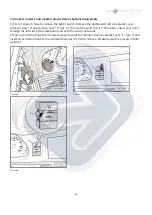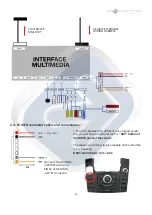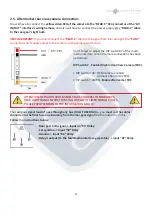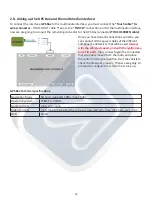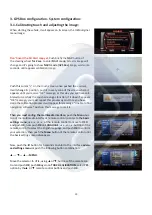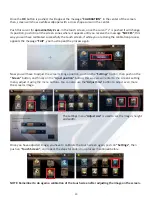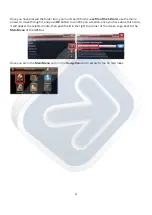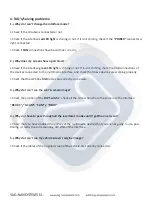3.4. Checking the GPS signal:
23
Perform these steps on a space with good GPS reception.
Don't try to perform the steps with the vehicle inside of a building or a garage.
• Disconnect the GPS Box antenna.
• In the main menú push on Settings.
• Push on DATOS GPS.
• Push on the third image starting at the top (graph bar).
•
Now connect the GPS antenna.
• Look how many bars rise when you have connected the antenna (wait for some time) from 3 to 5 bars is
a normal reception, from 7 to 8 it’s an excellent reception.
• If bars don’t rise, try connecting another GPS antenna, it may be that the connected one isn’t working
properly.
• If you have tried different antennas, and the system is still not working, it may be that the problem is
the interface GPS Box.
If you receive GPS signal with the antenna connected after proceeding with the previous steps, follow the
next steps:
• Go back to the GPS Box Main Menu.
• Enter to Navigation, once you are in the Navigation Menu, push on the Settings button.
• Push the button with an arrow on it, that is in the right bottom of the screen.
• Push on “GPS”.
• Uncheck the “GPS Active” box.
• Push on Auto. Detec. and wait for the final of the process.
• The normal channels that may appear are: port 2 / Caud Baud 38400 and/ or port 0/ Cau Baud 9600
• Now, go back to the navigation menu and push on Map.
• Push on an antenna image (antenna and vehicle) in the bottom left part of the map’s screen.
• Push on GPS,
and wait for the necessary time until the system receives the satellite signal.
• If in the “Precisión” box, the precision is mid-high, then there is a good GPS reception and the system
works properly.