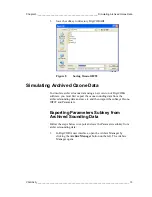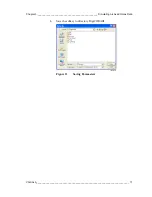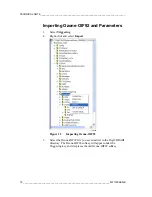Chapter 2 ___________________________ Simulating Old Sounding Data with the New Calculations
CHAPTER 2
SIMULATING OLD SOUNDING DATA
WITH THE NEW CALCULATIONS
This chapter explains how to calculate sounding information using the
improved calculation features available in DigiCORA version 3.64.
CAUTION
If you simulate using the Research mode, the improved calculations are
only partially in use.
NOTE
Note that the parameters and scripts in the sounding database file are
version-dependent. If you import an old database for simulation, the
parameters or scripts in the current database are not replaced.
General
DigiCORA sounding software version 3.64 includes improved
calculation features for temperature (T) and humidity (U).
For temperature calculations, the changes include modification of
existing solar radiation correction of the radiosonde temperature sensor.
For humidity calculations, the changes include timelag and solar
radiation correction algorithms of the radiosonde humidity sensor.
The changes are implemented in DigiCORA release 3.64 and they are
applicable only for radiosonde RS92-SGP and DigiCORA Sounding
Systems MW31 and MW21.
Exporting RCTables
To calculate sounding data using the improved calculation features you
must first save the subkey called RCTables under database key SYSPAR
to DigiCORAIII directory. Follow the steps below to save the subkey:
VAISALA ________________________________________________________________________ 7