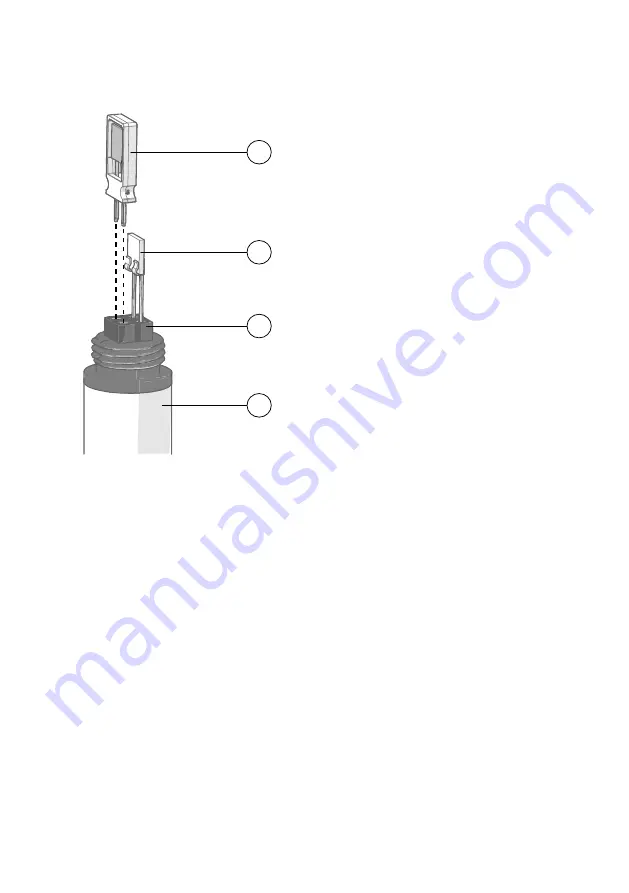
3. Remove the filter to access the sensors.
1
2
3
4
1
Vaisala HUMICAP
â
sensor. Handle by
the plastic frame.
2
Temperature sensor. Do not touch or
attempt to remove.
3
Sensor socket.
4
Transmitter probe.
4. Pull out the old HUMICAP
â
sensor, and insert the new one.
5. Perform a two-point humidity calibration on the serial line using the
FCRH
command.
6. Insert the new filter.
7. Duct models only: push the probe back into the duct, to the same depth where it was
before. Tighten the tightening screw on the fastening flange.
8. Power up the transmitter.
More Information
‣
Two-Point Humidity Calibration and Adjustment Using Computer and HMK15 Humidity
HMDW110 User Guide
M211726EN-D
66
Summary of Contents for hmdw110 series
Page 1: ...M211726EN D User Guide Vaisala Humidity and Temperature Transmitter Series HMDW110 ...
Page 5: ...Recycling 87 Table of Contents 3 ...
Page 87: ...Appendix A Modbus Reference 85 ...
Page 88: ...HMDW110 User Guide M211726EN D 86 ...
Page 90: ...HMDW110 User Guide M211726EN D 88 ...
Page 91: ......
Page 92: ...www vaisala com ...
















































