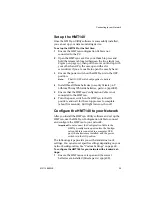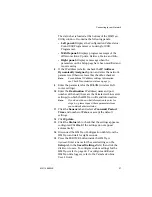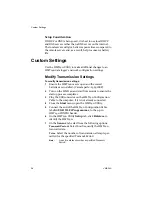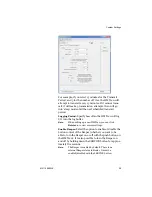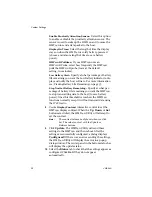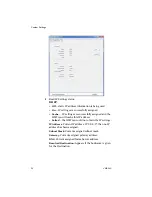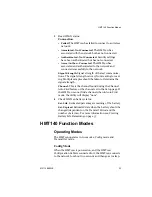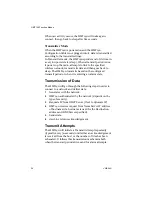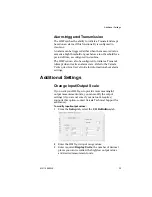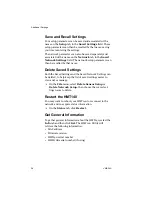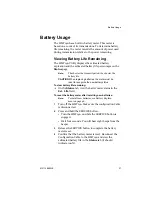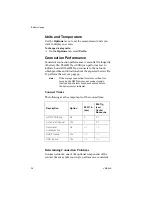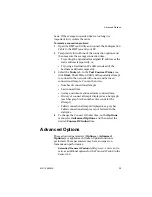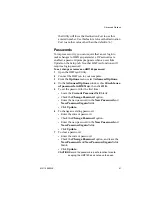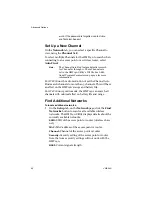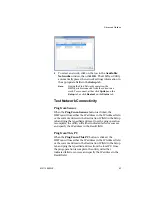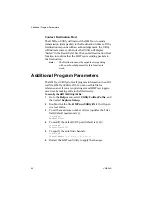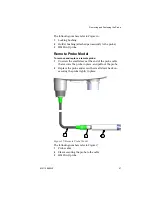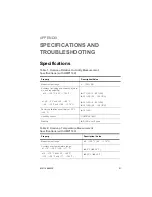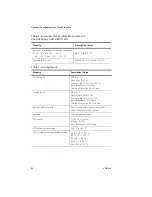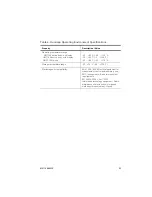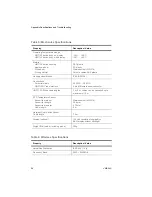Advanced Options
M211488EN-E
39
basis. If the average connection time is too long it is
important to try isolate the cause.
To isolate a connection problem:
1
Open the HMT140 Utility and connect the Configuration
Cable to the HMT140 and your PC.
2
Temporarily turn off one of the connection options and
then measure the average connection time:
• Try setting the dynamically assigned IP address as the
static address temporarily, or,
• Try using a Destination IP address instead of the
hostname address temporarily.
3
Select the
Tools
tab. In the
Test Connect Time
area,
click
Start.
The HMT140 Utility will repeatedly attempt
to connect to the network with one second between
connection attempts. You can then view:
• Number of connection attempts.
• Last connect time.
• Average, minimum and maximum connect times.
• History of connect attempts displayed as a bar graph
(each bar graph is the number of seconds for the
attempt).
• Failed connection attempts displayed as a grey bar.
Failed connection attempts are not factored in the
statistics.
4
To change the Connect Window time, on the
Options
menu select
Advanced Options
, and then select the
desired
Connect Window
time.
Advanced Options
These advanced parameters (
Options > Advanced
Options
) are applied each time an Update function is
performed. These parameters may have an impact on
transmission performance.
Extended Transmit Period:
Adds 30 sec., 1 min., and 2
min. as additional options for the Transmit Period in the
Sensor tab.
Summary of Contents for HUMICAP HMT140
Page 1: ...86 5 6 GUIDE Vaisala HUMICAP Humidity and Temperature HMT140 Wi Fi Data Logger M211488EN E...
Page 10: ...Regulatory Compliances 6 VAISALA...
Page 16: ...Introduction to the HMT140 12 VAISALA...
Page 26: ...Wiring Diagrams M211488EN E 23...
Page 56: ...Appendix Specifications and Troubleshooting 54 VAISALA HMT140 Dimensions Fixed Probe...
Page 57: ...M211488EN E 55 HMT140 Dimensions Remote Probe...
Page 70: ...www vaisala com M211488EN...