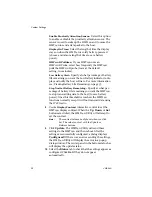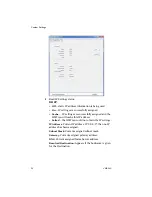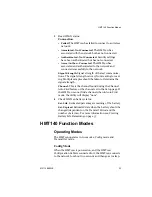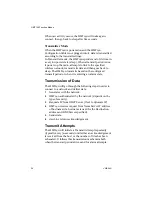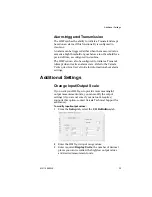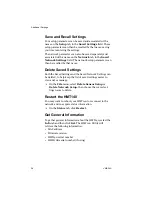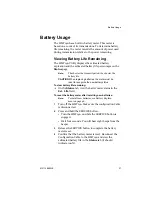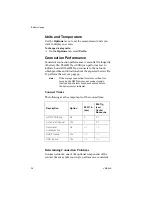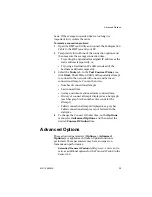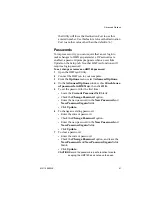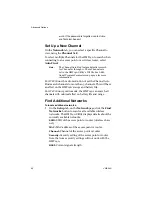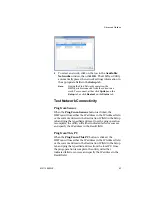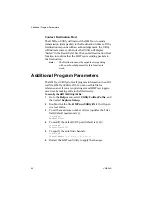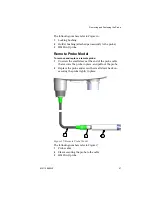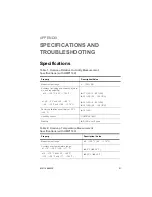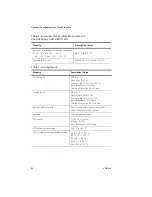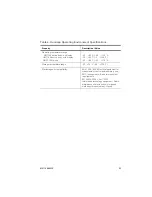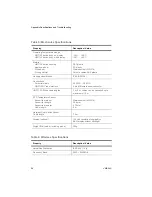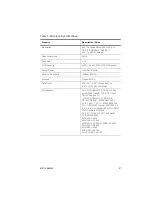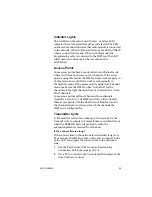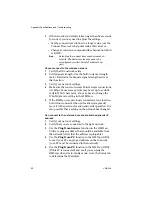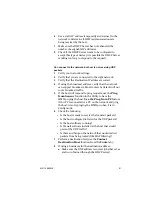Additional Program Parameters
44
VAISALA
Contact Destination Host
The HMT140 Utility will instruct the HMT140 to send a
transmission (data packet) to the Destination Address. If the
Destination responds with an acknowledgement, the Utility
will indicate success, otherwise the Utility will display
“Failed” in the Result field. Use the Contact Destination Host
function to confirm that the HMT140 is sending packets to
the Destination.
Note:
The Destination must be capable of responding
with an acknowledgement for this function to
work.
Additional Program Parameters
The HMT140 Utility stores all program information in an INI
text file, HMT140Utility.INI. You can use this file for
reference, and, if you are updating several HMT140 loggers,
save time by making edits to the file directly.
To modify the HMT140Utility.INI file:
1
Go to the
Help
menu, select
Utility Folder Paths
, and
then select
Explore Setup
.
2
Double-click the file,
HMT140Utility.INI
. It will open
in a text editor.
3
To set the maximum number of tries (updates the Tries
field, default maximum is 5):
[Settings]
MaxNumTries=5
4
To modify the default UDP port (default is 6767):
[Settings]
DefaultPort=6767
5
To specify the auto find channels:
[Settings]
ChannelMask=1,2,3,4,5,6,7,8,9,10,11
6
Restart the HMT140 Utility to apply the changes.
Summary of Contents for HUMICAP HMT140
Page 1: ...86 5 6 GUIDE Vaisala HUMICAP Humidity and Temperature HMT140 Wi Fi Data Logger M211488EN E...
Page 10: ...Regulatory Compliances 6 VAISALA...
Page 16: ...Introduction to the HMT140 12 VAISALA...
Page 26: ...Wiring Diagrams M211488EN E 23...
Page 56: ...Appendix Specifications and Troubleshooting 54 VAISALA HMT140 Dimensions Fixed Probe...
Page 57: ...M211488EN E 55 HMT140 Dimensions Remote Probe...
Page 70: ...www vaisala com M211488EN...