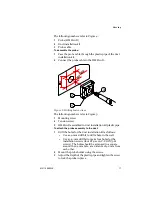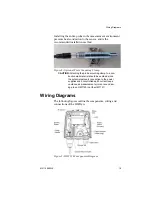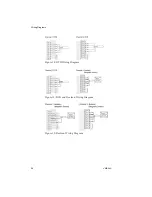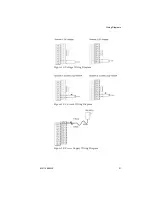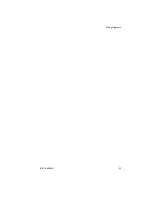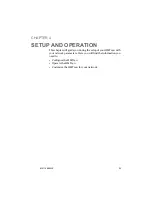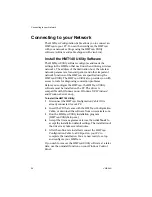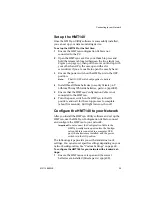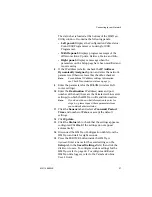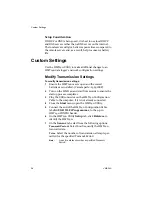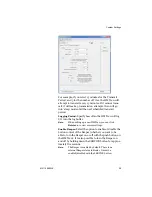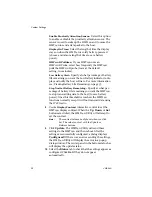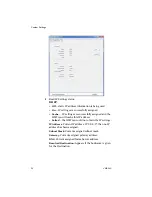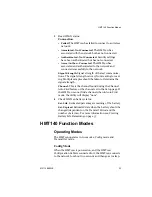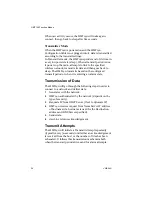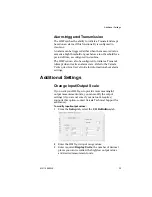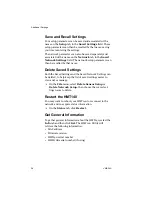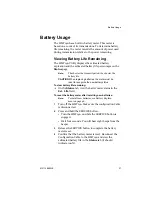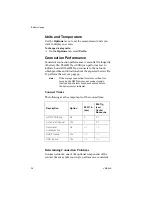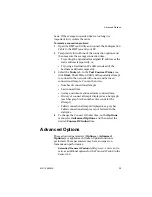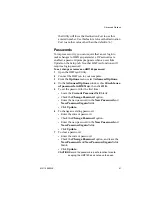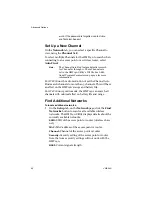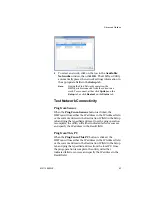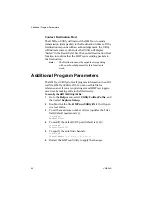Custom Settings
M211488EN-E
31
11
Disconnect the HMT140 Configuration Cable from the
HMT140 and wait eight seconds.
12
Press the SERVICE button on the HMT140.
Optional
: Enter a name for the saved settings on the
Set up
tab in the
Saved Settings
field and click the
disk icon to save. If the HMT140 is used with more than
one wireless network, enter a name in the
Saved Net-
work Settings
field and click
Save
. Other network set-
tings files can be saved and recalled from the Saved
Settings field.
Modify HMT140 Description
If you want to make it easier to identify specific HMT140 data
loggers, enter custom names. By default, each HMT140 is
identified using the model name and channel type.
Note:
Check with your network administrator before
making changes.
To modify your HMT140 name and Channel descriptions:
1
Complete steps 1 to 6 in the procedure, Modify
Transmission Settings, on page 28.
2
Select the Description tab and enter a name, and/or
Channel descriptions. You can view these descriptions in
viewLinc, and make changes in viewLinc if required.
Check Transmission status
The Status page displays the current state of the IP settings,
connection status, signal strength, and battery life
parameters, as applied using the Update button on the
Network tab.
To monitor the transmission status:
1
On the
Status
tab, click
Get
to update the HMT140
Utility window with the latest status information: IP
settings, WLAN and Sensor battery. If successful, the
HMT140 Utility displays the information on the
Status
page.
Summary of Contents for HUMICAP HMT140
Page 1: ...86 5 6 GUIDE Vaisala HUMICAP Humidity and Temperature HMT140 Wi Fi Data Logger M211488EN E...
Page 10: ...Regulatory Compliances 6 VAISALA...
Page 16: ...Introduction to the HMT140 12 VAISALA...
Page 26: ...Wiring Diagrams M211488EN E 23...
Page 56: ...Appendix Specifications and Troubleshooting 54 VAISALA HMT140 Dimensions Fixed Probe...
Page 57: ...M211488EN E 55 HMT140 Dimensions Remote Probe...
Page 70: ...www vaisala com M211488EN...