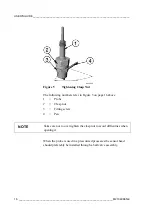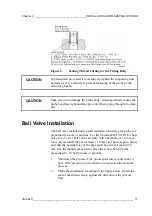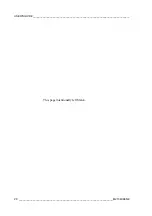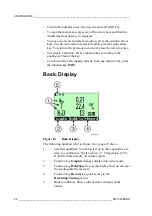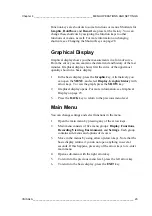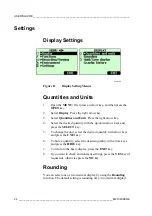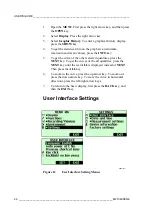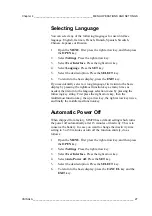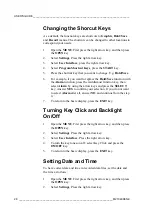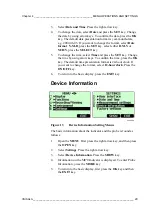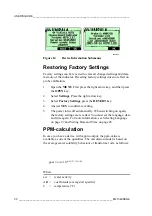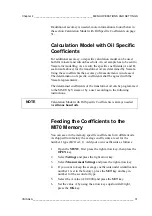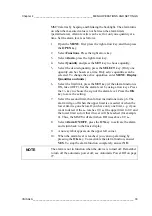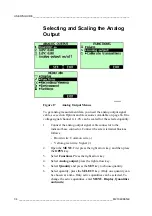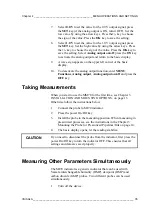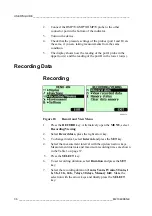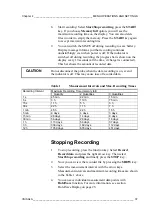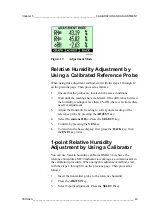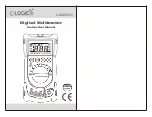USER'S GUIDE____________________________________________________________________
Changing the Shorcut Keys
As a default, the function keys are shortcuts to
Graphic
,
Hold/Save
and
Record
menus. The shortcuts can be changed to other locations to
correspond your needs.
1. Open
the
MENU
. First press the right arrow key, and then press
the
OPEN
key.
2. Select
Settings
. Press the right arrow key.
3. Select
User Interface
, press the right arrow key.
4. Select
Program Shortcut Keys
, press the
START
key.
5.
Press the shortcut key that you want to change. E.g.
Hold/Save
.
6.
For example, if you want to replace the
Hold/Save
function with
the
Alarm
function, press the middlemost function key, then
select
Alarm
by using the arrow keys and press the
SELECT
key. Answer
YES
to confirm your selection. If you do not want
to select
Alarm
after all, answer
NO
and continue from the step
4.
7.
To return to the basic display, press the
EXIT
key.
Turning Key Click and Backlight
On/Off
1. Open
the
MENU
. First press the right arrow key, and then press
the
OPEN
key.
2. Select
Settings
. Press the right arrow key.
3. Select
User Interface
. Press the right arrow key..
4.
To turn the key tones on/off, select Key Click and press the
ON/OFF
key.
5.
To return to the basic display, press the
EXIT
key.
Setting Date and Time
To have correct date and time in recorded data files, set the date and
the time as follows:
1. Open
the
MENU
. First press the right arrow key, and then press
the
OPEN
key.
2. Select
Settings
. Press the right arrow key.
28 __________________________________________________________________ M210498EN-C