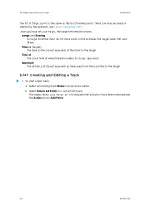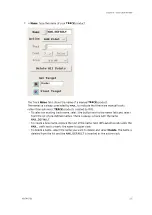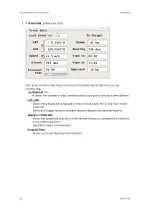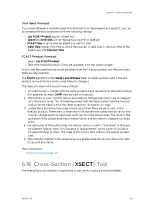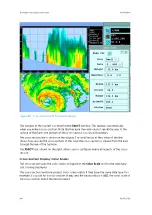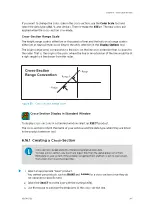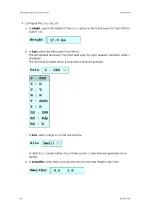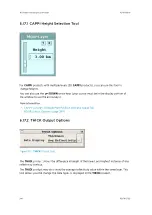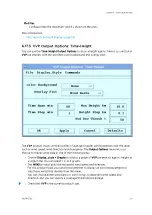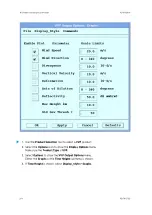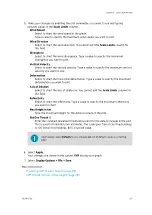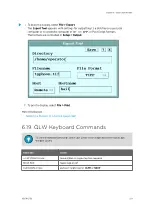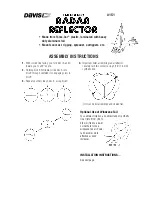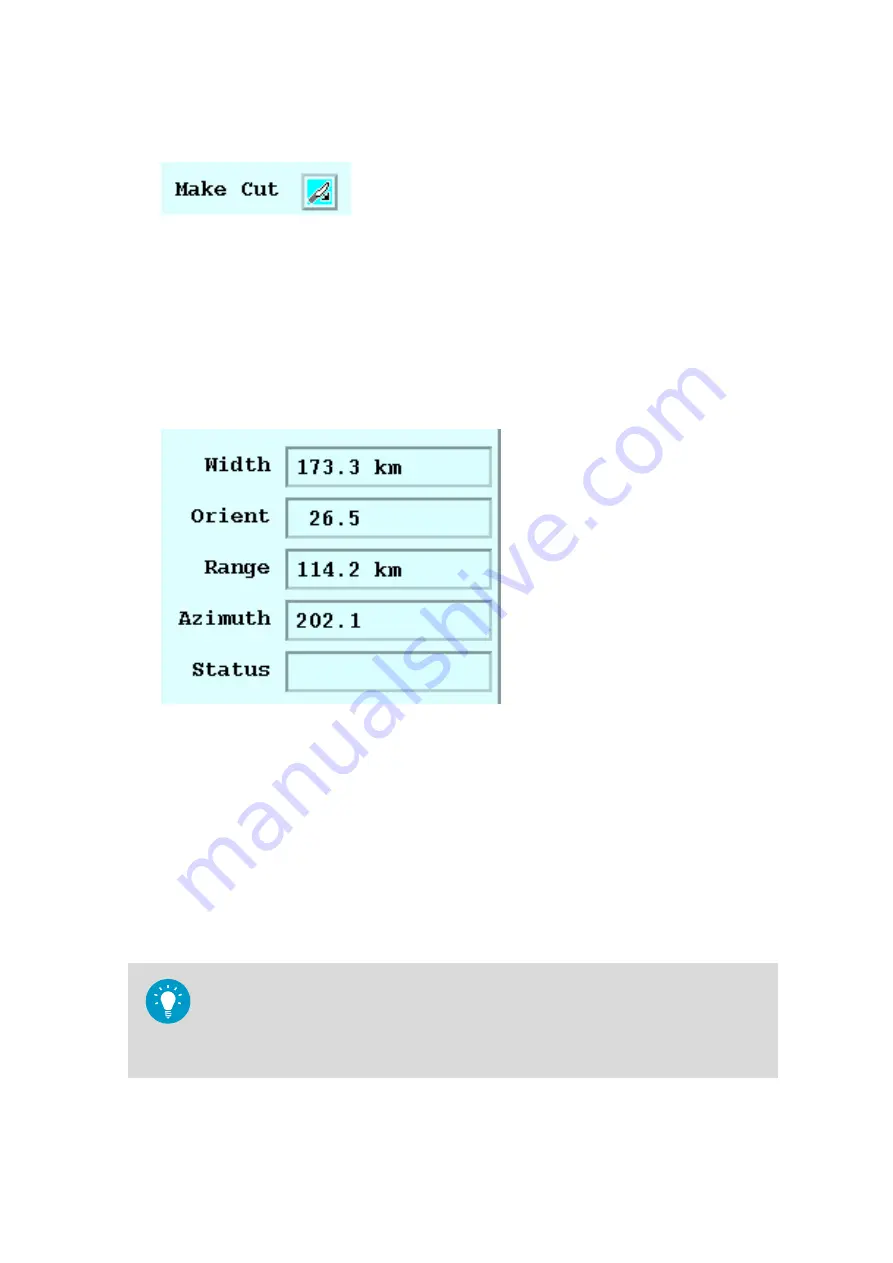
5. To cross-section, select the
XSECT
icon.
6. Monitor the cross-section line configuration progress in the
Status
field at the bottom
of the tool.
•
Range
and
Azimuth
refer to the center point of the line.
•
Status
shows the progress:
Setup
,
Running
, and
Done
.
If the ingest data for the requested data time (that is, the time of the base product) are
not on disk, the status shows
Error
and a message informs you the ingest files were
unavailable. In this case, browse forward in time and try again, or check the
Ingest
Summary Menu
to see what data are available.
6.17 Product Output Options Tool
There are several products for which you can specify additional output options. If one of
these products is on the screen, the
Output Options
tool icon is enabled.
The
Output Options
tool allows you to adjust the display of these products for your
application.
You can then select
File > Save
for the
VVP
,
WIND/FCAST
, and
NDOP
options to save the
configuration for your window is saved (it does not affect other windows).
If you are using
WIND
,
FCAST
, or
NDOP
products as overlays on other products, it is
sometimes convenient to display (for example) the
WIND
, product and the options tool
for
WIND
. Then leave the tool up so you can use it if needed when you look at
WIND
overlaid on another product.
Chapter 6 – Quick Look Window
RESTRICTED
247
Summary of Contents for IRIS
Page 1: ...M211319EN H RESTRICTED User Guide IRIS Radar IRIS Product and Display...
Page 12: ...IRIS Product and Display User Guide M211319EN H 10 RESTRICTED...
Page 71: ...Chapter 3 Configuring IRIS Products RESTRICTED 69...
Page 303: ...Figure 103 Typical Spectrum Plot Appendix A Basic Radar Meteorology RESTRICTED 301...
Page 386: ......
Page 392: ......
Page 393: ......
Page 394: ...www vaisala com...